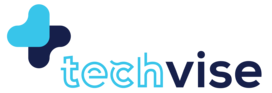Are you in the market for some quality remote desktop software?
These help desk support functionality softwares are great support solutions for small businesses, file sharing, and remote control.
They are commonly used for troubleshooting problems that come up with softwares, but people are knowns to use it for personal use as well.
Remote desktop tools are ideal for small businesses & startups to looking to share information or collaborate on projects without being on site, but it is also perfect for anyone just looking to stream a movie to their PC screen.
Whatever your needs are, one of these best remote desktop software will fit the bill.
Remote Access Software
AnyDesk
AnyDesk is a great remote desktop solution. They are undoubtedly a game changer because they mostly built their support software from the ground up and aimed to be faster and lighter than the competition.
AnyDesk was built with today’s higher resolutions and better screens in mind. Best of all, AnyDesk is just one megabyte, which means it will download and be ready virtually instantly.
It is free for personal use, and the cost goes up pretty quickly from there. It is $10.99 for the Lite version, which enables the software for commercial use such as session recording, and troubleshooting. The Professional version costs $20.99, and it includes features like transfer files, session logging, and multi-monitor support and admin features.
These prices are pretty steep, but at least AnyDesk offers a payment plan for them. There is also a Power Plan for $52.49 – we recommend their remote desktop sharing tool to new users.
TeamViewer
TeamViewer is considered by many to be the end all, be all of the remote desktop services, and it is understandable why they would think so. TeamViewer is free to download and has tonnes of features with it. Apparently, you can access any mobile app or operating system with your remote computer software for video conferencing, whiteboard, 24/7 technical support, or cloud storage.
The download is free, but users can opt-in for a one-time licensing purchase that gives them access to a tonne more features. The licenses are pretty expensive, though, starting at $749. But, license pricing only benefit businesses so that average users would be fine with the free download. The great thing about TeamViewer is how quick and straightforward it is to set-up.
In two minutes or less you can have TeamViewer installed and be ready to make a remote desktop connection.
NoMachine
NoMachine initially slipped from under our noses, which is a shame because this is a stellar remote access software.
NoMachine allows you to access any PC or Mac with NoMachine installed. It has all the usual features that a lot of these services have, including having apps for Android and iOS (NoMachine also has a version available for Linux).
What makes NoMachine unique is the ability of session recording what you are doing on your device. That’s perfect for anyone looking to present a seminar or record a how-to video or even capture a great clip! Like others, NoMachine is also free for personal use and comes with its own private and secure server for your systems. Businesses can also buy subscriptions to access advanced features.
LogMeIn
LogMeIn has made a huge name for itself as a remote desktop provider, and in its time it has developed a wide range of remote device services designed for specific remote access needs, including Join.me. The free account is a little bare on features, but it is still really nice. Free users can only add one computer to remote access, but they can access said computer from any other computer or mobile device. Users can also backup data from that computer, just in case anything happens to it (say, for example, the oh-so-dreaded hard drive crash).
The Logmein pro version allows users to add up to two computers for $99 a year, and they also get advanced features like remote printing. LogMeIn also offers service that allows you to remotely access other monitors for technical support, which could be excellent for businesses. For a service that has a lot of diverse remote desktop tool, LogMeIn is a credible option.
Join.me
Join.me, an extension of LogMeIn, is an excellent remote desktop solution for anyone looking to video conference from anywhere. In fact, Join.me is designed with real-time in mind. Ranked #1 in ease of use, Join.me has made a name for itself as the best remote desktop software.
Join.me is available for Windows, Macos and mobile apps for Apple, Android, and Amazon. Unfortunately, though, it doesn’t appear to have any support for Windows Mobile. Pro users can get plug-ins for both Salesforce and Google Chrome. The free version of Join.me gives users instant access to screen sharing and VoIP.
The Pro edition costs $20 per person/per month, and gives access to unlimited number of users access for video chat, and audio conferencing. The Enterprise edition, $25 per month/ person, give users all of this as well as a wide range of management tools to keep the conference running smoothly.
Splashtop
Splashtop is also considered to be one of the best remote desktop software for anyone looking to use it across a wide variety of devices over the internet connection.
Splashtop is available for Mac and PC and has apps for iOS, Android, Windows, and even Amazon (so you can get it for your Amazon Phone or Kindle Fire). The apps do cost money, though.
Splashtop allows users to control their PCs from any device that is on the same network for free, and it provides access to up to 5 computers before users have to pay. That isn’t bad if you’re looking for a free option, but it does stink if you are seeking to access your PC from a different network. A premium version only costs $16.99 a year, though, so at least it’s affordable.
Businesses can get it for $60 a year, and they get a tonne more advanced features, including multi-monitor support, transfer files, and even remote customer support.
RealVNC
RealVNC is an exciting addition to the list. RealVNC uses Virtual Network Computing, which is a protocol rather than a full-fledged software. RealVNC is backed by the original creators of the protocol, though, and with RealVNC, they have made an impressive remote desktop tool thats pretty hard to beat.
The personal version of the software is free too. You can upgrade to commercial and enterprise editions of the software for $30 per PC and $44 per PC respectively. Each version comes with impressive features like cross-platform control, VNC authentication, and multi-language support. The higher tier options include awesome things like remote printing, file transfer, and even online customer support with IT.
Microsoft Remote Desktop
If you aren’t interested in downloading a program, you could always just set up the Microsoft remote desktop service available on every Windows PC. The settings for it aren’t directly out in the open, but everything about launching it is still native to the software (yes, even Windows 10). As long as you know details like your computer’s IP address, it is pretty simple to set up.
Just open the Command Prompt and type mstsc. After that, a remote desktop window should appear. All you do is type in the IP address of the computer you want (which you can find by typing ipconfig into the Command Prompt on said computer) to remote access, and you are all done. It lacks in a lot of advanced features these other services offer, but for something quick and straightforward, the Microsoft Remote Desktop is as simple as it gets.
Also, if you want to access your Windows PC from your phone, Microsoft has apps for mobile devices of Android and iOS.
Honourable Mention: Chrome Remote Desktop
Chrome Remote Desktop doesn’t compete with anything else on this list regarding features, but it is a handy remote desktop service for anyone looking for something straightforward and easy to use. Anyone who has Chrome Remote Desktop (and the required password, of course) can access and manage your computer through Chrome. That’s all there is to it. It isn’t anything fancy, but it’s ideal for someone looking for a free solution to do some quick work or help a friend out. Chrome Remote Desktop has a plug-in for Chrome (duh) as well as apps for Android and iOS.
And those are the best free remote desktop softwares. Each of these offer a great remote support and offers different features, so it is ultimately up to you and your needs which one will be the most beneficial to you.