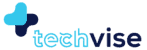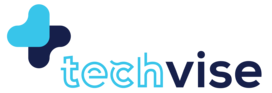As many of you may or may not, Facebook is not a private or secure platform. They sell information or if not that then they share.
When it first started, Facebook was conencting people and helping them further stay in touch and share their latest with friends and family. Then slowly people realised that their private information was being shared.
Facebook introduced their privacy settings and told everyone to opt for them if they wanted their life to stay private – now long story short, no matter what has happened with their lawsuits, GDPR policies, selling information and etc. your job, as a user is to maximise your Facebook privacy settings before your profile or page gets hacked, you are scammed, spammed or harassed for all your information that is floating around the web.
With that being said, lets look at all the dangers of using Facebook.
TL;DR: Facebook comes under Meta. Meta also owns Instagram. This means Facebook and Instagram are both vulnerable social media platforms and hence Meta settings need to be taken serious.
Dangers of Using Facebook
The dangers of using Facebook are quite extensive and can impact your privacy, security, and even influence your behavior. Here’s a breakdown of the key risks:
1. Data Sharing with Third Parties
Facebook often shares your personal information with third parties, including advertisers and app developers. This can happen through features like Open Graph, which allows partner websites to access your profile data to personalize your experience. This data sharing can lead to unwanted marketing and potential misuse of your information.
2. Privacy Settings Reverting
Whenever Facebook redesigns its site, which happens frequently, your privacy settings may revert to a default mode that makes your information more publicly accessible. This can expose your data without your explicit consent, and Facebook doesn’t always notify users of these changes, leaving you vulnerable until you manually adjust your settings again.
3. Targeted Marketing and Behavioral Cloning
Information shared on Facebook can be used to create a behavioral profile or “alter” of you. This cloned version can predict your behavior with high accuracy based on data from just a few of your social connections. These profiles can be used for targeted marketing, political manipulation, and even to influence your real-world opinions and actions.
4. Security Breaches and Scams
Facebook is frequently targeted by hackers who aim to steal user data, spread malware, or run scams. For instance, fake profiles can be used to send you malicious links or scam messages, and vulnerabilities have been found that allowed access to private chats. These breaches can lead to identity theft and other forms of cybercrime.
5. Influence on Behavior and Opinions
The “alter” profiles created from your data can influence your online experiences by presenting information that shapes your views and opinions. This can exacerbate filter bubbles, where you are only exposed to information that reinforces your existing beliefs, potentially polarizing public opinion and distorting reality.
6. Fake Profiles and Bot Accounts
A significant portion of Facebook profiles are fake, created by bots or impostors. These fake accounts can interact with you, potentially gaining access to personal information and spreading disinformation or scams. This issue is exacerbated if you have a large number of friends, many of whom you may not know personally.
7. Exposure to Malware through Ads
Facebook ads are not always thoroughly vetted, meaning they can sometimes contain malware. Clicking on these ads can lead to your device being infected with harmful software, posing a significant security risk.
8. Vulnerability through Friends
Even if you have robust privacy settings, your security is only as strong as your weakest friend. If someone in your network has poor security practices, it can make you vulnerable to hacks and scams. For example, if their account is compromised, scammers could send you malicious messages that appear to be from a trusted friend.
9. Lack of Notification about Privacy Changes
Facebook does not consistently notify users when significant privacy changes occur, which can leave you exposed until you discover the changes yourself. This lack of transparency can lead to your personal information being more accessible than you intended.
Which is why, we are now going to talk about maximising your Facebook privacy settings.
Facebook Privacy Settings
Now that you know why you should update your Facebook privacy settings, lets get into the maze!
Remove Your Personal Information
When you signed up, you probably filled out your profile with details like your phone number, hometown, school, and relationship status. It might have seemed harmless, but this information can be a goldmine for identity thieves. Hackers can use details like your high school to answer security questions and hack into your accounts.
To clean up your profile, go to your profile page, click “About,” and start deleting unnecessary information by clicking the three-dot icon next to each item. Also, consider using a masked email address instead of your real one. Make sure your email is set to “Only Me” so it’s hidden from your timeline.
Control Who Can See Your Information
First, review your friends list and make sure you actually know everyone on it. Be cautious of bot or impostor accounts sending friend requests.
To keep your profile from appearing on search engines, go to “Settings & privacy,” then “Privacy Centre,” and click on “Settings.”
Click “Facebook Settings” next to open a new tab where your settings actually are. See below image and match your settings.

Limit Your Audience In Facebook Privacy Settings
To limit who can see your posts, follow the steps mentioned in the link.
“Privacy Shortcuts,” then “Settings & privacy,” and “Settings.” Here, you can set it so only Friends can see your future and past posts by adjusting “Limit Past Posts” and future post settings.
Lock Facebook Profile
Possibly the best privacy setting is to lock profile. Now, what happens when you lock your profile?
Only friends will see the photos and posts on your profile. This means only friends can see your full-size profile picture and cover photo. Any posts you’ve shared in the past to Public will change to Friends. I love this! So how do you do this?
Click ‘…’ under your name. Click Lock profile. Click Lock your profile. Click OK to return to the previous page.
Stay Away from Random Ads & Games
Facebook shows sponsored content like ads, posts and what not and you need to stop clicking on them!
Apps and ads can potentially collect tons of information on you, and unless you change your settings they are free to do so without you even knowing about it.
Ads, as of this posting, cannot use your name or likeness in any of their promotions, but that could always change in the future. Be sure to change this setting so that no one can do it without your permission.
You can opt out of this by contacting the Digital Advertising Alliance in the USA, the Digital Advertising Alliance of Canada, or the European Digital Advertising Alliance.
Protect Yourself on Messenger
This means you should not be sharing contacts with Facebook. You should keep you mic settings off.
Simply go into your phone setting and toggle both off so Meta cannot trace contacts or access mic.
Turn on Two-Factor Authentication
For added security, enable two-factor authentication on Facebook. This way, Facebook will require additional verification if someone tries to access your account from an unknown device.
To Sum Up…
This all may seem like a lot, but it is actually a relatively short process to maximize your Facebook privacy settings. All it takes is a little time and attention to stop anonymous developers and businesses from collecting your private information.