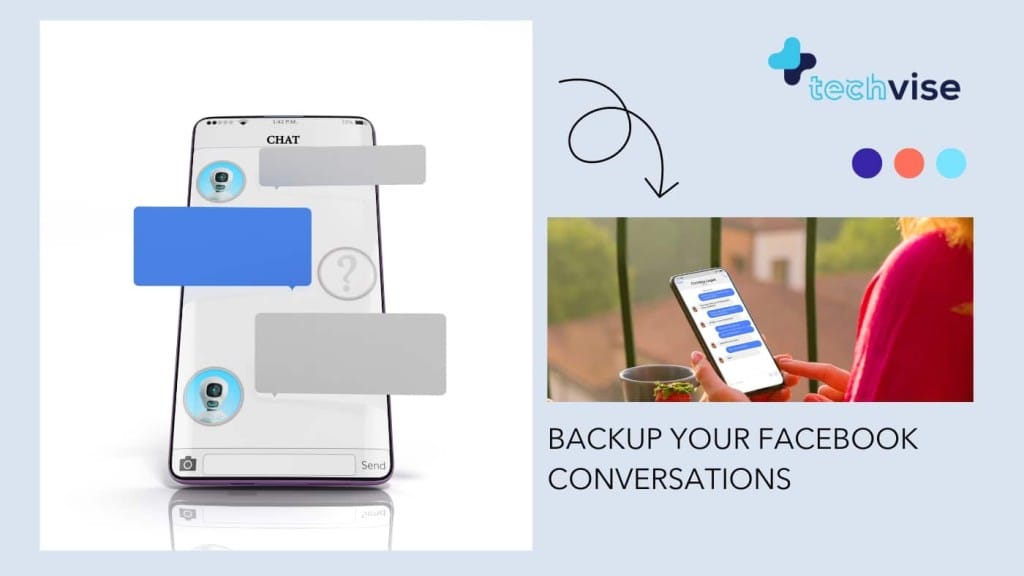If you are here to learn how to backup your Facebook conversations, you are in the right place – but if you are here to recover an accidentally deleted Facebook conversation, then this is not the post for you. To download facebook chat, read on!
To be clear; you cannot restore a deleted conversation on Facebook. However, what you can do is backup your Facebook conversations before you accidentally delete it. How? Well, there are three ways to do it – and let me start with the one which has gone obsolete. So practically speaking there are only two ways to download Facebook chat.
Backup Your Facebook Conversations
We will talk about the two ways you can backup your Facebook conversations and to start off easy, we’ll talk about the way which Facebook has itself offered.
There was an app on Google play store for Android users that could attain this feat without much struggle – however that app has been under scrutiny from Facebook and is hence not working for quite a while – if and when that is resolved, I’ll update this post. But for now, let’s talk about the doable solutions.
Method 1 – The Facebook Way
So this is by far the easier of the two approaches.
Go into your Facebook settings and in the tab “General” you will notice a link Download a Copy of your Facebook data. Click on that and rest it all self-explanatory because they will email you when you ask them to make a copy and then Facebook will email you again once the downloadable is ready. Easy right?
Catch? of course there is a catch – you didn’t think Facebook would just let you download a full copy of every conversation just like that, did you? The copy you will get will be truncated at a particular character count; which in easy words means – you will not get a full copy of your conversation.
You will get tonnes of extra account info which are all useful and useless depending on why you wanted the copy in the first place but most of the stuff you will get is all… meh!
In fact, you will get a copy of the same thing that is on your accounts such as the activity logs, including your Timeline info, posts you have shared, messages, photos and more. You will get information about the ads you had clicked on, data of the IP addresses that are logged when you logged into or out of your Facebook account plus more…. but if you were downloading the stuff for conversation then Facebook says and I quote “you will get a copy of it, but the complete copy can be seen in the Facebook chat”
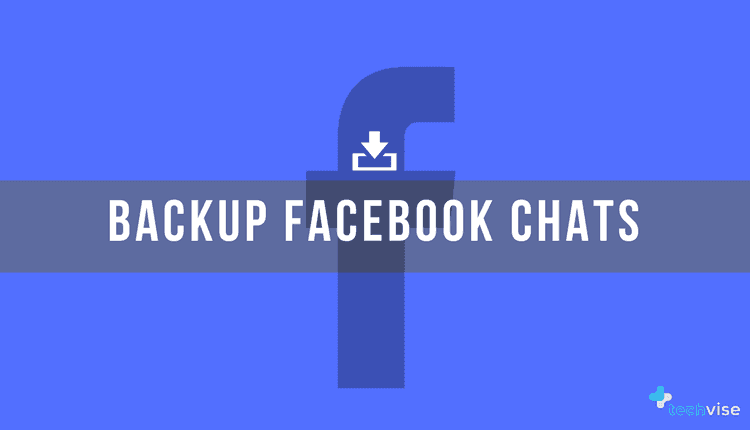
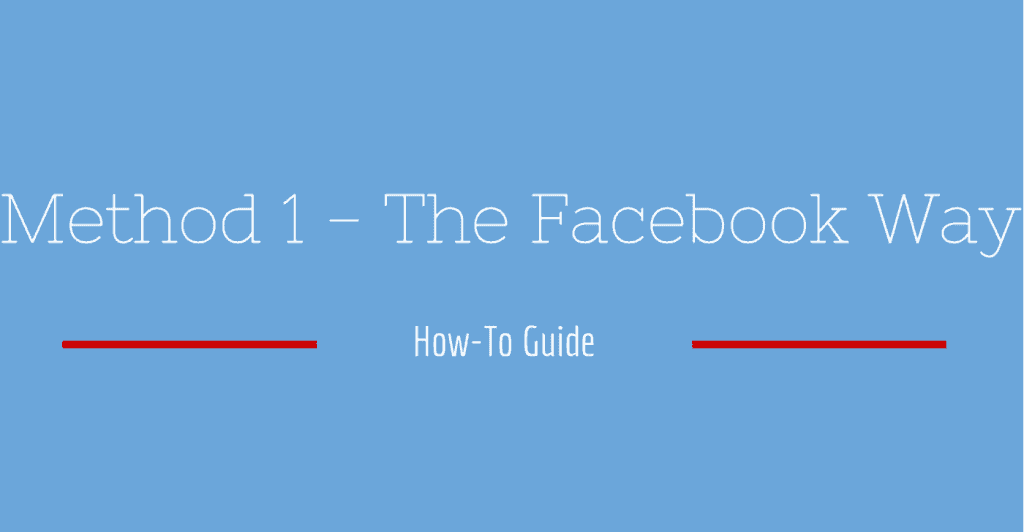
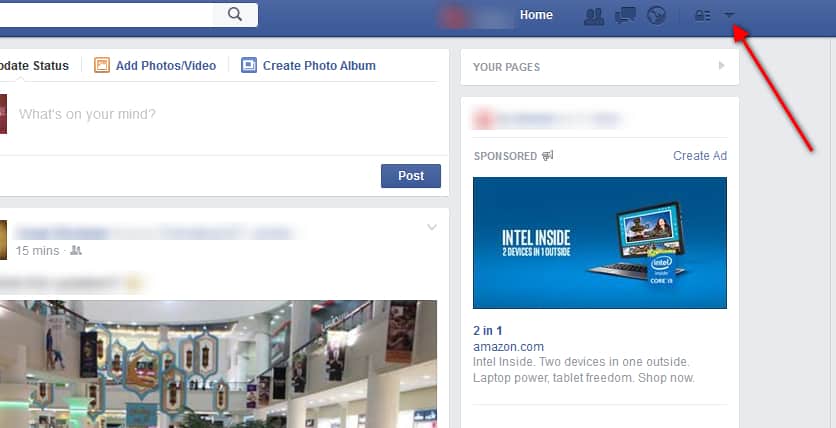
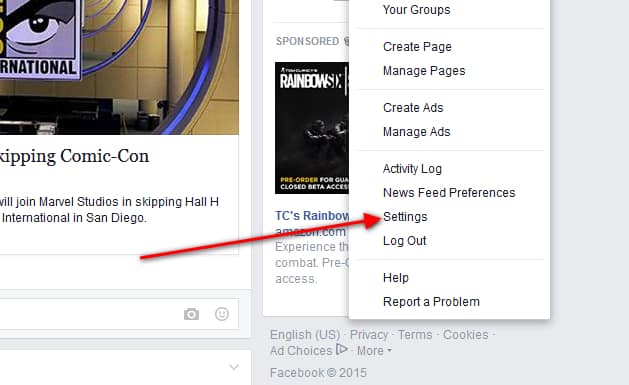
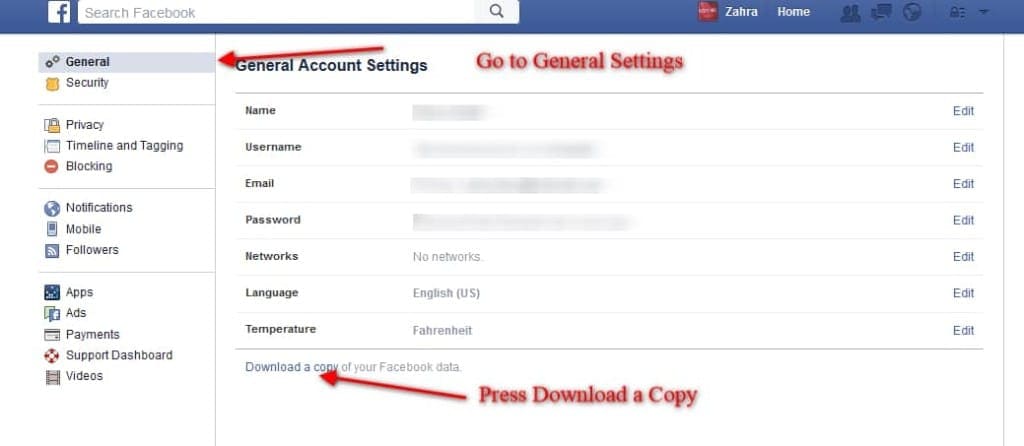
So in other words, if you have something like 10,000 messages with an awesome friend then you will get 5000 of those in the copy and rest is… on Facebook. Half a loaf is better than no bread at all kind of situation.
If however, you are desperate to make a backup and are a dedicated soldier, then please proceed to the next solution.
Method 2 – The Manual Way
This process takes time – make those hours and, I should warn you now that the format you will get to save the result in is not ideal and quite distorted. But this way you at least get the entire conversation to safety. So, ready? Again to simplify, I’ve added screenshots at the end so you can understand easily.
1 – Open your conversation in the proper chat window from “https://www.facebook.com/messages/t/”
2 – Assuming you’ve opened the chat you want to save, scroll up the conversation so old conversation starts to load
3 – Keep scrolling up.
4 – Take a break but don’t lose the conversation page
5 – Scroll till you see “conversation started on this and this date” that’s when you know there is nothing more to load, now be very careful – double click on any one word in the Facebook message conversation window.
8 – Once the word is highlighted, right click and choose “select all” or press “Ctrl + A”.
9 – You will notice that the entire conversation will have gotten highlighted – let it be – just quickly press Ctrl + C or right click again and click copy.
10 – Open a new ‘text document’
11 – In the text document press Ctrl + V
12 – Save the file; if you get an error saying you can’t save, just select a different type of encoding other than ANSI. Other options of encoding should be unicode, Unicode big endian and UTF-8. I have noticed that none of the formats make a difference on the saving of chat and I’ve saved conversations in all formats.
Below are the screen grabs that you can follow for a more visual demonstration.
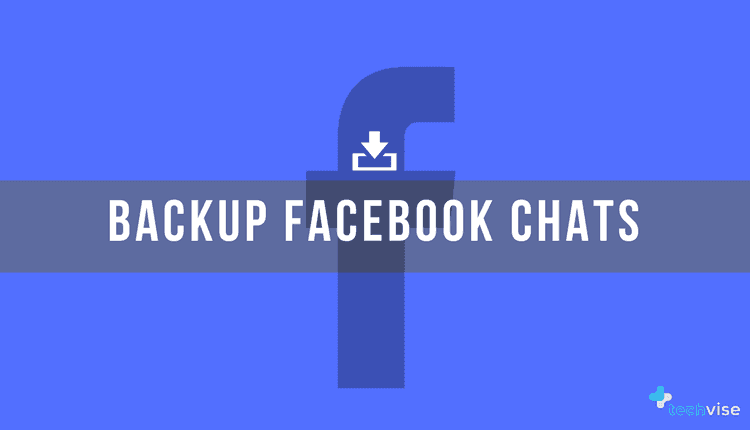
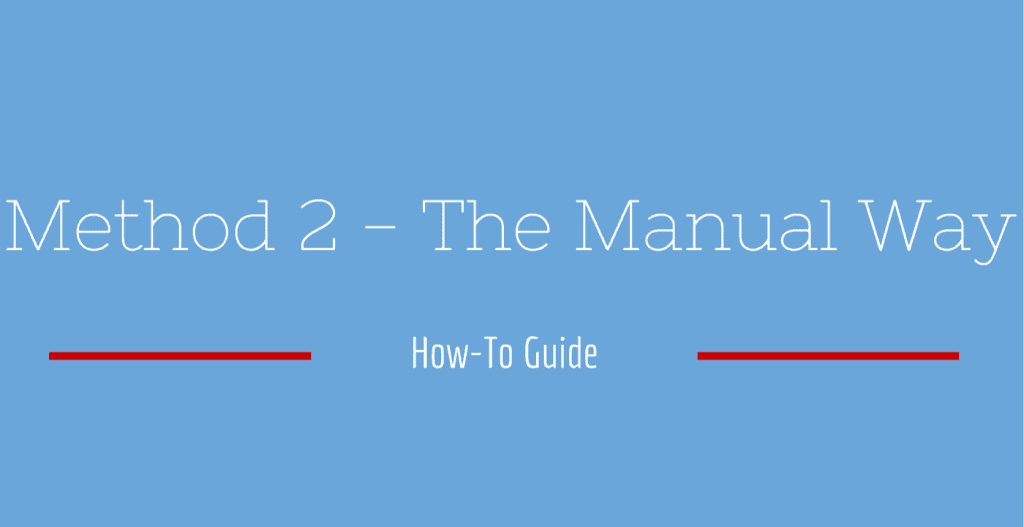
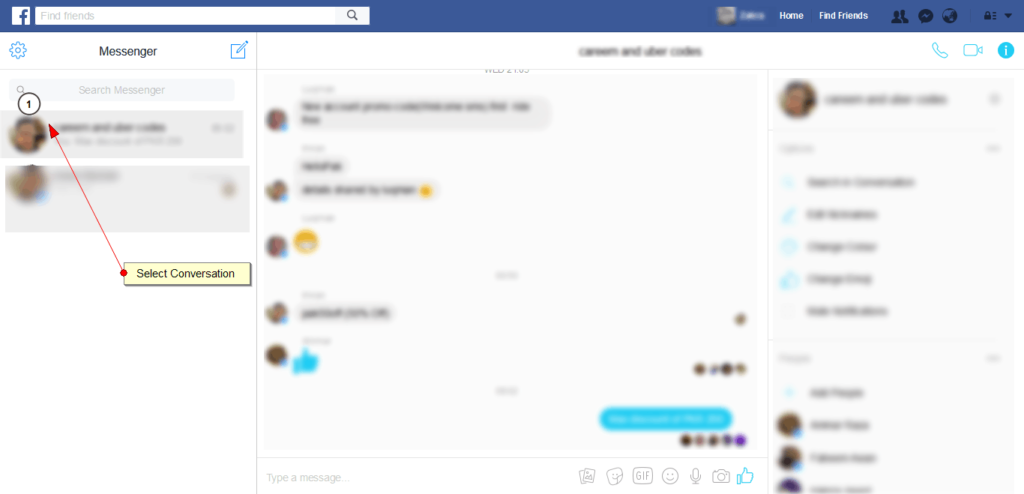
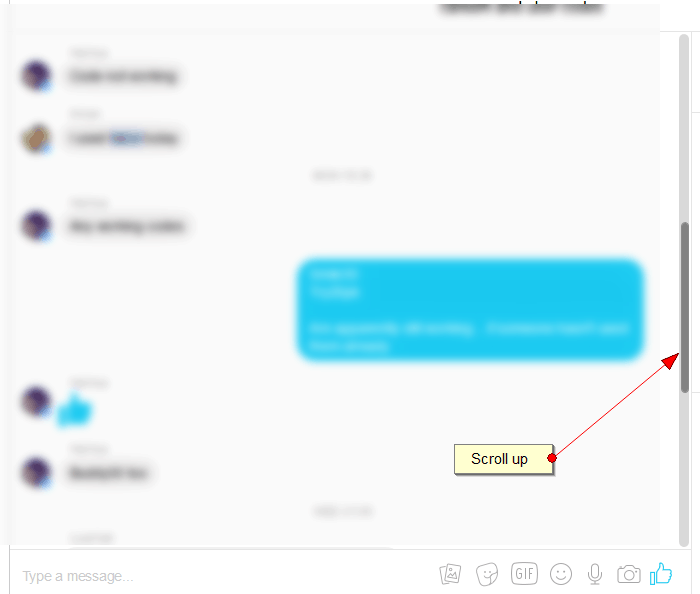
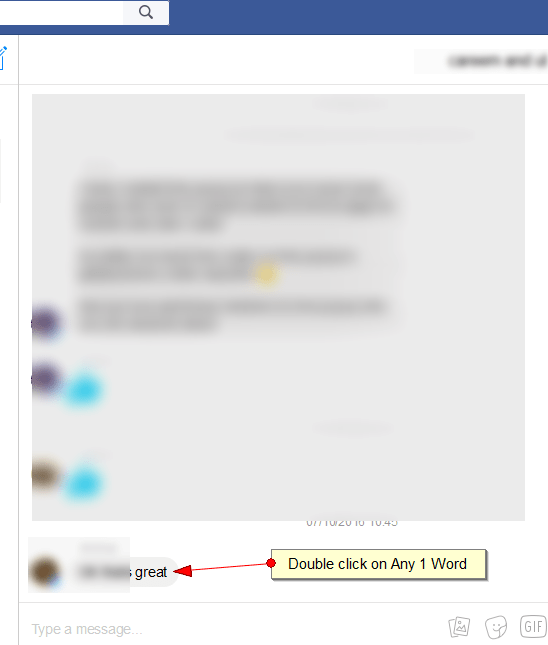
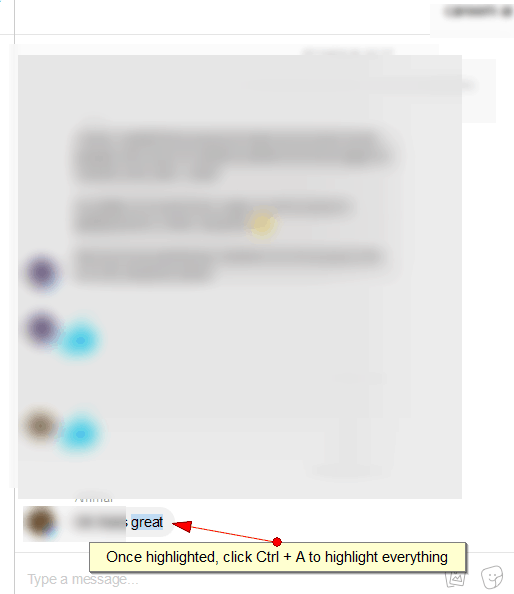
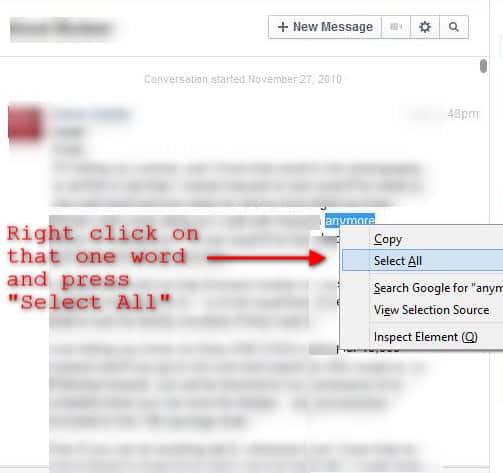
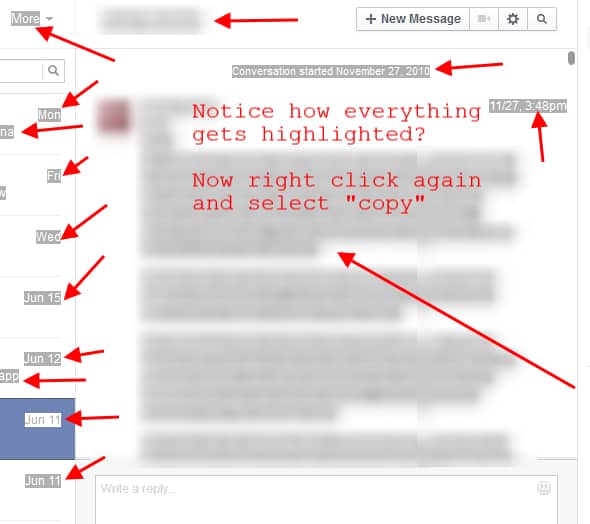
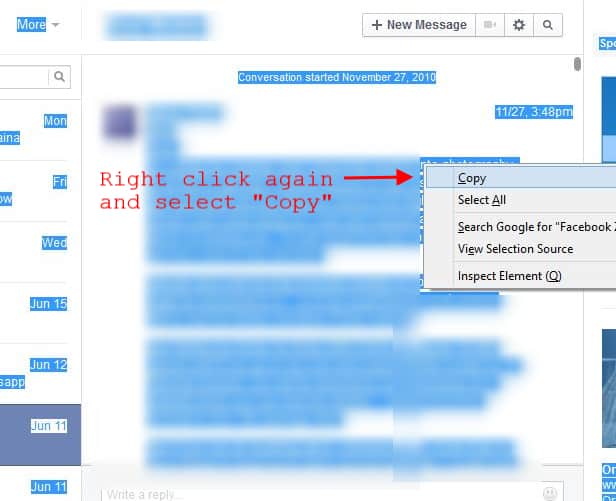
If you are aware of any other method, do let us know so that we can include that method as well in our post here.
Disclaimer for Method 1: Facebook may or may not send you a download copy.