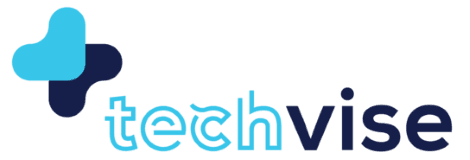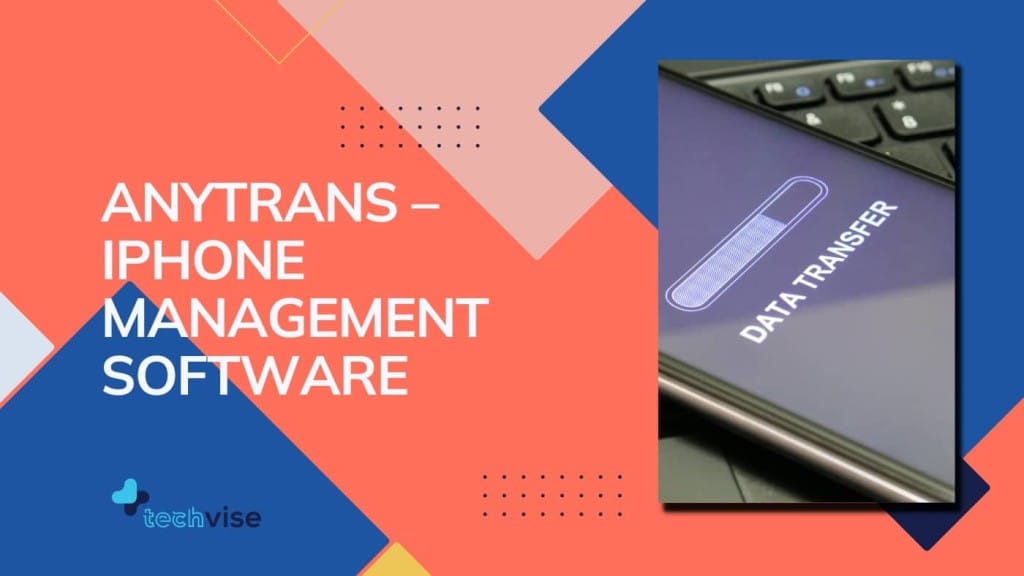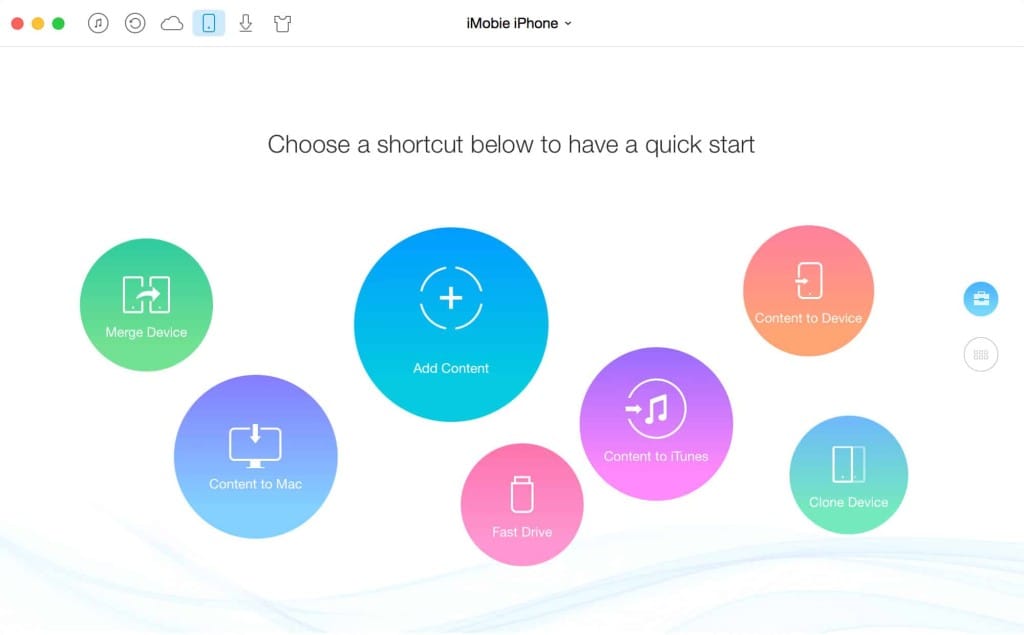iTunes can back up your iPhone & iPad in minutes and can also restore everything, but I’ve always wanted something more out of my iTunes which it could never offer – access the backups offline. AnyTrans can do that and everything else that iTunes has to offer.
Let’s dive into the details and checkout the cost, features and our honest verdict about this free & paid iPhone management software.
AnyTrans – The Software
Built by a Chinese company iMobie, AnyTrans is one of their products. The content management software first came to my notice back in 2016 when I was backing up my iPhone and wanted only selected items backed, not the entire shebang but iTunes was refusing like a little kid.
I tried the freeware and was SO happy with it. Here is what you need to know about AnyTrans. It’s a software that works in similar ways to iTunes, only its better! You can transfer, sync and manage your iPhone and iPad from and to PC and Mac both but here is the kicker, you can do extra stuff that iTunes doesn’t allow. But first let’s get the price out of the way.
Cost
- Personal License costs $39.99 for one computer
- Family License costs $59.99 for 5 computers
- Business License costs from $99
Each license key is meant to be purchased once, meaning it’s a lifetime key and doesn’t require annual fee, also, there is a 60-day money back guarantee, cool, right?
AnyTrans Features
Let’s start from the top; you can back up your entire content of iPhone or iPad or even iCloud onto your computer; be it a Mac or PC. And, yet while transferring the data, you can select what you want to sync and what you don’t.
Managing Music Files – Admit it, we love listening to music, don’t we? Managing iTunes library between the iOS devices don’t have to be a blind sync with AnyTrans managing software because it can delete, add and even export your specific songs to your iPod, iPad and iPhone, all without iTunes!
Controlling Personal Data – The feature that I love the most. I can save text messages and iMessages along with a host of other things and still be able to view them on my PC at my will. When was the last time you accessed your saved data via iTunes? Let me guess, never. You can export your messages in PDF or HTML file for later viewing or even check you call logs in CSV or Excel format. Can you do that via iTunes? You know what else you cannot do with iTunes? Get better ringtones. But AnyTrans has a solution for that too.
Rebuilding & Merging Devices – If you’ve got a new iOS device and you want to pick where your old device left off, just import the items you want on to the new device and you’re ready to rock the world again. Now, what if you want to merge your content from several devices on to one? ‘Phone Merge’ is your answer to that kind of pickle. It will consolidate contacts, messages, notes, music and much more without creating duplicates or… messing original files.
Does anyone need any more convincing that AnyTrans is a complete iOS Management Solution which far superior to Apple iTunes.
iCloud Management – Not a fan of iCloud myself, but those who are, this should interest you. According to this iPhone management software, “you can view and edit your iCloud photos and personal info like messages, contacts, notes, etc., remove private info, or even move sensitive data to another confidential account” – if you fear that AnyTrans can look at your iCloud info, then no, they can’t. Everything is encrypted and even your account info.
Video Downloader – I’ve always wanted to download videos from the web into my iOS device but haven’t been able to because… it’s a lengthy process. We covered a how-to guide sometime back about how you can download videos on iPhone, but AnyTrans has its very own section where you simply place a link and let the software do the magic. Your video will be downloaded at best resolution and will be available for offline viewing! Of course you will still have to copy the video on to your preferred iOS device too – but easy right?
Begin the Magic of Transfer
Install AnyTrans onto your PC or Mac and connect your iOS device via lightening cable to your computer. Power up the iPhone management software and wait for it to establish connection. It will show you the name of your iOS device at the top.
You will also see colourful bubbles at the main screen. To make a quick transfer to connected PC/Mac, simply hit the bubble “Connect to PC”, select the items you want to transfer and hit the arrow. You can manually select the destination folder for saving iDevice files.
Verdict
AnyTrans is by far my favourite iPhone management software right now, because it can back up my data and let me view it offline and is available for both Windows and Mac. Couple that with the video downloading feature, and its ability to set better ringtones, I’d be lost without these features. But AnyTrans is much more than this. The iCloud management, content merging, along with managing data, music, video and photos across all iOS devices… it’s no wonder that they’ve got such a huge fan following! So what if you have to pay $39.99 for a single license? Its well worth the price for a lifetime of comfort, no?