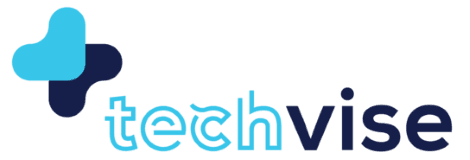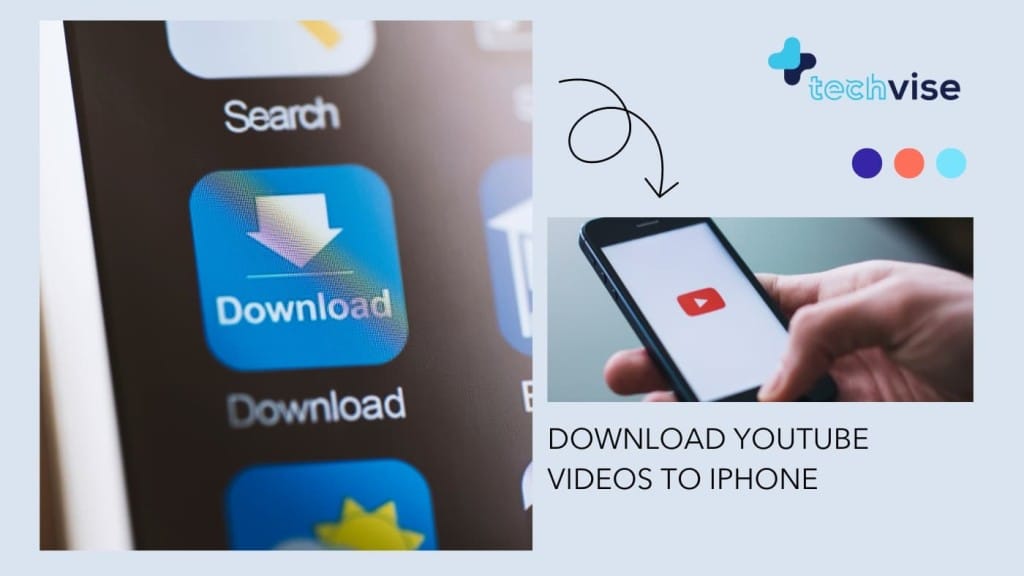We all love watching YouTube videos on our phones, but many of us don’t like the data charges said videos bring with them.
Some people are lucky enough to have unlimited data, but most of us have restrictions that reduce our YouTube binging. Luckily, if you have to watch YouTube on your device, there are a few simple ways to download YouTube videos to iPhone.
You could either download them to your computer and then transfer to your iPhone or download an app on your phone that will download videos for you.
The first option is a bit more of a chore, but the second option is mostly useless if you rely solely on your data plan for the internet on your phone.
Let’s take a look at both options to see which is right for you.
Download From PC/Mac to Your iPhone
This first option has a few extra steps to it, but it isn’t quite as painful as it seems. Yes, you will have to sync the videos to your iPhone after you download them to your PC. But, the process of searching for videos is faster when you look for them on your PC.
As for the actual process, there are two ways to go about it. You can download specific software that will download videos and sync it to your iPhone without iTunes. I say you can do that, but it is a roundabout way of downloading videos. You only need one website and iTunes (which you should already have if you own an iPhone).
The best site to download YouTube videos is clipconverter.cc
I have used it many times and have never had any issues with it, and it is the most straightforward site out there. To download YouTube videos, copy the URL into the designated box then select the desired resolution and file type, and the site will convert it for you.
Once you have the file downloaded, sync it to your iTunes library by dragging and dropping it into your video library.
Remember, this only works if the file is an MP4.
Once you have the video in your library, connect your iPhone and sync. And just like that you’ve got a YouTube video right on your phone.
Download YouTube Videos to iPhone With An App
If you want to avoid the hassle of downloading and syncing videos to your iPhone, you can always just download it straight to your phone. There are a variety of apps that can help you do that. However, we can’t recommend a particular one. The apps often get taken down or reported as malware. There are a few top ones at the moment like:
This could all change in a few months. For general advice, you will have to pay for the most reliable apps (which could be anywhere between $2-7). Otherwise, you run the risk of getting something malicious.
If you are looking for something straight forward, the app route is your best option. Just remember that it comes with inherent risks.
You will be a lot safer downloading it to your PC first. And plus you you can download music from YouTube video by extracting the two files.
The Verdict
Downloading YouTube videos are technically not allowed, and it is certainly illegal if you plan on sharing them with others. However, if you are downloading them for your personal use, you should be fine using these methods to download them. Just remember that download apps can have some malware risks, and the PC route can be a bit tedious, though. It can be well worth it though if it means not eating up all of your precious data.