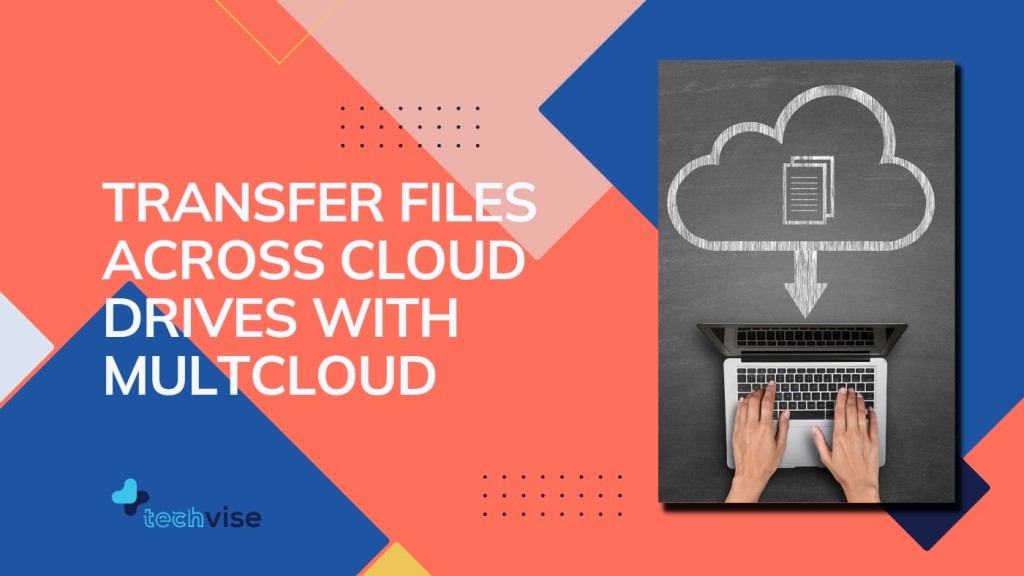Have you heard of MultCloud? Its the solution to for moving files between cloud.
A few years ago there were hardly any cloud storage spaces and those that offered any were quite stingy about it. Then came Google and gave away gigabytes of space away without having people to invite others, tweet, share, or install software (that’s how we all increased our allotted space on Dropbox).
Now, of course, cloud drives are the way to go, and almost everyone has at least two or three accounts. If you’re anything like me, you’ll have more than five; less if you’re normal. Despite your number of drives, you are most likely going crazy keeping up with them.
Say hello to MultCloud.
As the name suggests, this one free service can manage and transfer across all cloud services out there, almost all.
Setup & Adding Drives to MultCloud
Installation of my online drives was relatively quick and painless.
You can add your cloud drives from GoogleDrive, OneDrive, Dropbox, Box, Mega, Google Photos, G Suite, FTP, Baidu, pCloud, Yandex, Mediafire, Flickr, Cubby, Evernote, WebDav HubiC, AmazonS3, OwnCloud , SugarSync, CloudMe, , ADrive, Hidrive, MyDrive, Blackblaze, Webde, Alfresco, Plutio, Egnyte and MySQL
Did I get them all? For Dropbox, I had the 2 step authentication active however I could easily connect to it after entering my code. With OneDrive, after adding my personal account, I tried adding my Office365 account however it did not recognize the non-Microsoft account.
Similarly, I added two other accounts as well, one of them being GoogleDrive.
Transferring files over the cloud
Transferring the data was straightforward. I paused my target drive from syncing on my laptop before I moved the files since I wasn’t interested in getting them synced with my machine as yet.
Smaller files were quick. Files with multiple subfolders seemed to take longer, though. One folder with multiple subfolders and 230 MB on GoogleDrive took 21 minutes to transfer over to its new folder on Box. However, multiple files in one folder around 75 MB in size took only 10 seconds.
Since math is relatively straightforward, I’m guessing the multiple folders and number of records affect transfer speed and time instead of the size of the data.
Thankfully, with MultCloud you finally have a way of managing your cloud drives without killing your internet.
Some other nifty features are useful for bulk or large transfers, such as a file filter for inclusion and exclusion, email alert for task completion and advanced scheduling of each task.
A nifty task manager on the top right-hand corner of the screen shows all the previous, current and future tasks so you can easily see what’s already been transferred and what is next in queue.
Regular folder functions like drag and drop, rename, delete, move files, work as they do in Windows Explorer or Finder in Mac OS X.
Conclusion
MultCloud has a free plan with limits on data transfer and the paid plans comes with higher limits. The lifetime plan looks solid.
I found the service extremely useful. It is great to know there is a way to backup your cloud drives over the cloud. My only problem is that I wish there were a way to also ‘move’ the files over instead of just data transfer, and I could add my OneDrive for Business account.