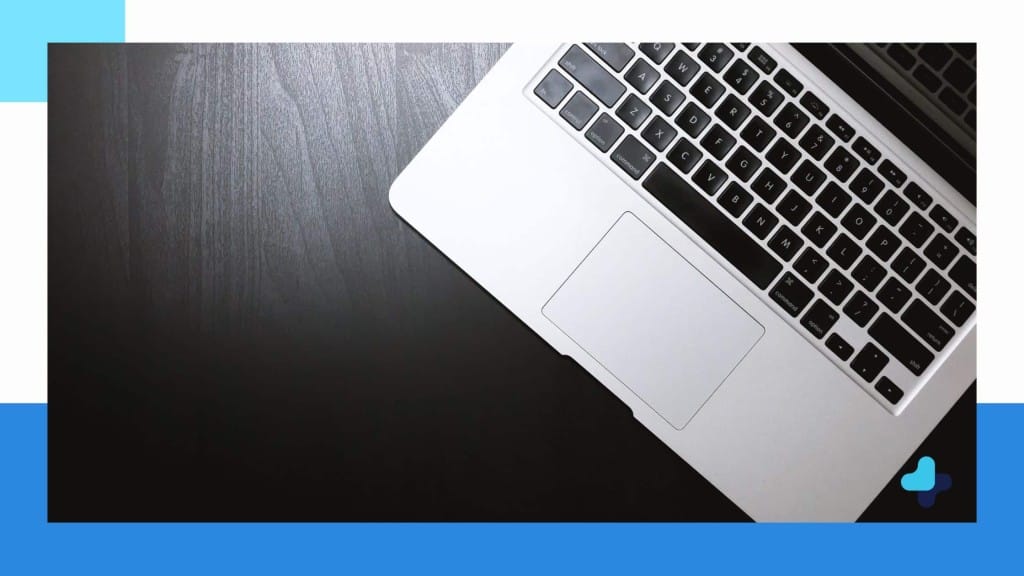Macbook trackpad giving problems? Does the problem seem to be getting worse? Many would assume that this issue is just the average wear and tear of using a trackpad, and that it will simply need to be replaced. This may not be the case, though. In fact, it may actually be your Macbook battery that is affecting your track-pad.
Macbook Battery Affects Trackpad

In simple terms, the battery of your Macbook (or any mobile device, really) is an expendable product. This means that eventually, given enough time, the battery is going to drain completely and stop working all together. Normally, this is where the problem would end, but it doesn’t always happen that cleanly. Many times when a battery reaches a certain age, it will begin to swell. When this swelling happens, it can expand out and begin affecting other parts of the computer.
So what does that have to do with your Macbook?
Many Macbooks, particularly models from 2008 it seems, have the battery built directly beneath the trackpad. With that in mind, if and when the battery swells it can force the trackpad out of place or bend it all together. If the problem goes untreated, it will permanently damage the trackpad and it will need to be replaced.
Swelling Battery Affecting Trackpad
Well, the most obvious way to check to see if the battery is swelling.
To check Apple Macbook battery, turn the device over while it is powered off and disconnected from any cords. On the bottom of the device is a lever. Release it and the battery door should open, and there will be a tab to easily remove the battery.
Some models have non-removable batteries, but it is not necessary to remove it in order to check for swelling. If it appears bloated in the middle or all around thicker, this mean that it is swelling.
To check if the battery is affecting your trackpad, you will have to remove the battery. If your device is within Apple’s warranty period, your best option would be to get a warranty exchange rather than fix the device yourself.
If you are outside the warranty, there should be no harm in removing the battery yourself. I suggest you get hold of an iFixit toolkit to make removal easier.

Macbooks typically have removable batteries, and so they are fairly straightforward to remove. If your Macbook has a non-removable battery, check out this video to learn how to safely remove it.
Once the battery is removed, replace the back cover and plug the Macbook into the wall. Once you have it booted up, test the trackpad. If it works, you know the battery is affecting its performance. If it doesn’t work, then you know the trackpad needs to be replaced as well.
Replacing Battery & Trackpad
Luckily, it isn’t too hard to replace a Macbook battery.
You can find replacements for the battery and even Macbook trackpad on Amazon or through the Apple online store. You can also go to a specialty store that does laptop repairs, though this is a more costly option.
As you can see, all it takes is a little bit of knowledge (and in some cases a Phillips screwdriver) to solve your computer issues. If your problem still continues, you need to dig in a big deeper and look at driver updates as well.
Do you have any other issues with your Mac or PC? Let us know in the comments and we may cover them in the future.