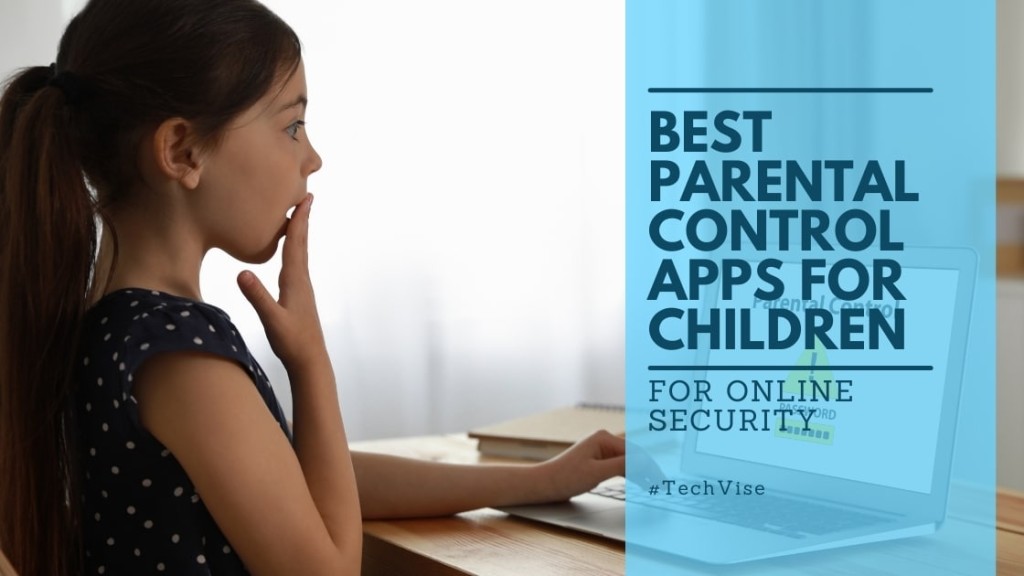Parental control app is a must for every caregiver these days.
Now the digital age is truly an amazing time to live in, however its also somewhat frightening. The terrible stats of online predators ready to bully kids is proof that every parent now needs to monitor online activity of their child.
With the amount of cyberbullying and adult content that exists on the web, tracking kids activity on the internet is now one of the biggest priorities now.
And, for this we need some interferance of parental control apps to monitor online activity.
How to Use Parental Control App
Are you wondering how the parental control app works? And, how do you really go about accessing child’s phone, their social networks and apply blockers, and not become overly invasive in looking into their online activity?
Lucky for you, TechVise has taken the time to compile a list of best parental control app that help keep your child’s location safe from cyberbullying and online predators.
These parental control software services range from monitoring specific apps like Snapchat, WhatsApp, SMS, to geofencing, social media monitoring and adding screen time limits to unlimited number of devices by iOS like Apple iPads, iPhones, android devices, Chromebooks, Kindle Fire, and Microsoft devices.
All you have to do is download a good control app from Google Play Store or Apple App Store and begin monitoring online activities for inappropriate content.
One important thing to note, because these parental control software are geared for parents of underage children (less than 18 years), they comply with strict privacy guidelines and adhere to data privacy and protection laws for the country they sell in.
BEST PARENTAL CONTROL APPS
Qustodio
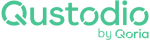
If you’re looking for a comprehensive parental control app.
Qustodio remains one of the most reliable options available. It works across all major platforms; Windows, Mac, Android, iOS, Chromebook, and Kindle, while letting you manage multiple devices seamlessly. Designed with families in mind, it combines robust monitoring tools with an easy-to-use interface, making digital parenting far less stressful.
Pros:
- Advanced Content Filtering
- Real-Time Activity Monitoring
- Cross-Platform Compatibility
Cons:
- Premium plans can be pricey
- Limited effectiveness against VPN circumvention
Key Features:
- Filter Content & Apps: Block inappropriate apps, games, and websites while allowing safe browsing. Qustodio also provides app insights, age-based alternatives, and psychologist-approved conversation starters to help parents talk to their kids about online safety.
- Monitor Activity: Access a real-time dashboard to review browsing history, YouTube views, screen time, and app usage. Reports are easy to follow, giving you a clear picture of your child’s digital habits.
- Set Time Limits & Routines: Encourage healthy online habits by setting daily screen limits and schedules. You can even pause the internet instantly to protect family time or enforce bedtime routines.
- Locate Family: Check your child’s location, track their movement history, and get alerts when they arrive at or leave saved places like school or home.
- Track Calls & SMS (Android & iOS): Monitor calls, read messages, and block unwanted contacts to protect against predators or cyberbullying.
- Reports, Alerts & SOS: Receive daily and weekly reports directly to your inbox. AI-powered alerts flag concerning searches or conversations, while the SOS feature ensures quick response in emergencies.
Who Should Subscribe:
Qustodio is ideal for parents who want a feature-rich but user-friendly parental control app. Its free plan offers excellent basics, while premium plans unlock deeper monitoring and reporting for peace of mind.
Bottom Line: Qustodio offers a complete suite of tools to help families stay safe online. Despite its higher price, its filtering, monitoring, and real-time alerts make it one of the best parental control apps available today
Qustudio
Get 10% off on premium by using the code “READY10”
Bark
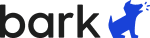
For comprehensive online monitoring in the United States and Africa, Bark stands out as a top choice. This also means its limiting to only continents and not covering the world. This app offers extensive parental control features, making it a go-to solution for keeping kids safe online.
Pros:
- Wide Range of Monitoring
- Simple Overview
- School Account Monitoring
- Cost-Effective Family Plan
Cons:
- High Subscription Cost
- Limited Features in Bark Jr
- Only for USA & Africa
Key Features:
- Comprehensive Online Monitoring: Tracks internet activity, social media, text messages, and more, ensuring a thorough overview of your child’s online behavior.
- Alerts for Suspicious Activity: Sends notifications for any concerning activity, allowing you to take action when necessary.
- Bark for Schools: Free monitoring service for school-issued accounts, launched in response to the Parkland school tragedy in 2018.
- Flexible Monitoring Options: From detailed reports to simple overviews, Bark offers a range of ways to keep tabs on your child’s activities.
- Bark Home: A separate device that plugs into your router to manage screen time and web filters on smart TVs, gaming consoles, PCs, and laptops.
Who Should Subscribe:
- Need Comprehensive Monitoring: If you want to monitor a wide range of online activities, Bark’s extensive features are ideal.
- Looking for School Account Monitoring: Families with school-issued devices will benefit from the free Bark for Schools service.
- Prefer Simple Overviews: Parents who want a quick check-up on their child’s activity without being overwhelmed by details will appreciate Bark’s overview feature.
Bottom Line: Bark is an excellent choice for parents who want comprehensive online monitoring and flexible options for keeping their kids safe. While it may be on the pricier side, its extensive features and simple overviews make it a valuable tool for managing your child’s online activity. Plus, the free Bark for Schools service adds extra value for families with school-issued accounts.
Bark
Protect your kids online with Bark’s smart monitoring tools—start with a 7-day free trial!
Aura
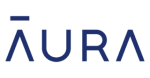
If you’re in the market for a robust parental control app, Aura could be the solution you’re looking for. Available on Windows, iPhone, iPad, and Android, it offers unlimited device coverage, making it perfect for families with multiple gadgets.
Pros:
- Easy Setup
- Cyberbullying Alerts
- Comprehensive Security
Cons:
- No Standalone Parental App
- Pricey
Key Features:
- App, Game, and Website Blocking: Easily block inappropriate content and specific apps, games, or websites to ensure your child’s online safety.
- Screen Time Limiting: Monitor and limit how long your child uses their devices. You can set timers and even block specific channels on platforms like YouTube.
- Cyberbullying Detection: Powered by ProtectMe from Kidas, this feature detects abusive text or voice chats from online PC games, alerting you to potential cyberbullying.
- Online Safety Advice: Aura provides useful tips and advice related to online safety, which can be very helpful for parents.
Who Should Subscribe:
- Concerned About Cyberbullying and Offensive Content: If you want a reliable way to protect your child from cyberbullying and inappropriate content, Aura’s alerts and blocking features are invaluable.
- Need Full Protection: If you’re looking for more than just a parental control app, Aura’s additional features like identity protection and antivirus make it a great choice.
Bottom Line: Aura isn’t just a parental control app; it’s a comprehensive digital security solution. While it might be a bit pricey if you don’t need all its features, its ease of use, extensive control options, and additional security features make it a great choice for parents wanting full protection for their family’s online activities.
Aura
Comprehensive protection from identity theft, scams, and online threats for the whole family—starting at just $10/month, across all devices!
Mobicip
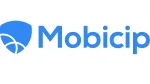
Mobicip is a solid option for parents seeking real-time alerts and a user-friendly setup. It supports a variety of platforms including Windows, Mac, Android, iOS, Chromebook, and Kindle Fire, managing up to 20 devices.
Pros:
- Real-Time Alerts
- Easy Setup
Cons:
- Questionable Default Restrictions
- Easily Bypassed Desktop Restrictions
- Outdated App Blocking
Key Features:
- Real-Time Website Scanning: Mobicip’s real-time scanning doesn’t rely solely on blacklists, offering dynamic protection across various browsers.
- Customizable Control Settings: Choose from Strict, Moderate, or Mature settings, or use the Monitor only mode to fit your family’s needs.
- User-Friendly Interface: The elegant and intuitive interface makes it easy to navigate and manage settings.
- Activity Monitoring: The activity section provides a clear overview of monitored devices, showing the most used apps and visited websites. Charts and graphs make it easy to understand the data.
Who Should Subscribe:
- Need Real-Time Alerts: If up-to-the-minute alerts are important to you, Mobicip’s real-time scanning feature is highly beneficial.
- Want Easy Setup: For those looking for a hassle-free setup process with pre-defined settings, Mobicip is a good choice.
Bottom Line: Mobicip shines with its real-time alerts and user-friendly setup, making it a great choice for parents who need dynamic web filtering and straightforward controls. However, its app blocking capabilities and desktop restrictions leave room for improvement. Overall, it’s a useful tool if its strengths align with your specific needs.
Mobicip
Ensures a secure digital environment for your loved ones
Fenced

Fenced is a reliable parental control app available on iOS and Android, offering a range of features to monitor and manage your kids’ device activities. Its tools are designed to create a safe digital environment for children, divided into four key sections: social media monitoring, phone activities monitoring, application and screen monitoring, and an alert system.
Pros:
- Comprehensive Social Media Monitoring
- Extensive Phone Activity Monitoring
- Effective Alert System
- Variety of Plans
Cons:
- Limited iOS Plans
- No Desktop Support
Key Features:
- Social Media Monitoring: Tools to monitor social media activities and track chats on platforms like WhatsApp, ensuring a safe online environment.
- Phone Activities Monitoring: Keep track of calls, SMS, multimedia, Wi-Fi connections, visited websites, and app usage.
- Application and Screen Monitoring: Monitor app usage and screen time to manage and control device usage effectively.
- Location Tracking and Alerts: Track your child’s location and get alerts when they enter restricted areas. View past locations to keep an eye on their movements.
Who Should Subscribe:
- Need Comprehensive Social Media Monitoring: Parents who want detailed monitoring of their child’s social media interactions will find Fenced’s features very useful.
- Looking for Extensive Phone Activity Tracking: If you need to monitor various phone activities including calls, SMS, and Wi-Fi connections, Fenced offers robust tools.
- Require Effective Alerts: For parents who need real-time alerts about their child’s location and activities, Fenced’s alert system is beneficial.
Bottom Line: Fenced provides a wide array of features to ensure a safe digital environment for kids, with strong social media and phone activity monitoring. While it lacks desktop support and offers fewer plan options for iOS, its effective alert system and comprehensive monitoring tools make it a valuable choice for parents focused on mobile device safety.
Fenced
Secure your digital world with Fenced.ai’s smart, automated defenses!
Net Nanny
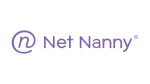
Net Nanny is a strong contender in the parental control app market, known for its exceptional content filtering capabilities. It supports various platforms including Windows, Mac, iOS, Android, and Kindle Fire, and can manage up to 20 devices.
Pros:
- Custom Web Filtering
- User-Friendly Dashboard
- Detailed Reports
Cons:
- Unreliable App Performance
- Limited Geofencing and Location Tracking
Key Features:
- Custom Content Filtering: Net Nanny’s real-time content analysis is a standout feature, offering superior web filtering options.
- YouTube Monitoring: Integrated YouTube monitoring helps keep an eye on what your child is watching on the popular platform.
- App Blocking and Screen Time Limits: Easily block specific apps and set screen time limits to manage your child’s device usage.
- Location Tracking and History: Track your child’s location and view location history on supported devices.
Who Should Subscribe:
- Need Custom Filtering: If you want advanced and customizable content filtering, Net Nanny’s real-time analysis feature is very effective.
- Monitor YouTube Usage: Parents with kids who frequently use YouTube will find the built-in monitoring tools very useful.
Bottom Line: Net Nanny excels in intelligent content filtering and YouTube monitoring, making it a solid choice for parents focused on these areas. However, the app’s reliability issues and lack of location tracking on desktop platforms are significant drawbacks. Despite these issues, it offers a good range of features at a reasonable price, making it worth considering if its strengths align with your needs.
Net Nanny
Net Nanny – the trusted solution for protecting kids online!
Family Time
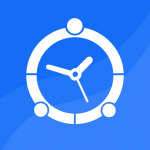
FamilyTime is a top-rated parental control app available on iOS and Android, designed to help you monitor your child’s activities and manage their screen time effectively. Its robust feature set makes it a strong contender among the best parental control apps.
Pros:
- Comprehensive Content Filtering
- Scheduled Screen Time Blocking
- Text and Call Monitoring
- Location Monitoring
Cons:
- Subscription Required After Trial
- Platform Limitation
Key Features:
- Content Filters: Limit content based on age-appropriate ratings to create a safe digital environment.
- Screen Time Scheduling: Set blocks of time when device access is restricted, helping to manage your child’s screen time effectively.
- Text and Call Monitoring: Keep an eye on your child’s communication, with alerts for specific phrases to ensure safety.
- Location Monitoring and Alerts: Track your child’s location in real-time, receive alerts when they enter or leave designated zones, and use the SOS and pick-me-up features for added safety.
Who Should Subscribe:
- Need Comprehensive Monitoring: If you want a thorough way to monitor and manage your child’s online activities, FamilyTime’s content filters and communication monitoring are highly beneficial.
- Looking for Effective Screen Time Management: Parents who want to enforce scheduled screen time blocks will find FamilyTime’s scheduling features very useful.
- Require Robust Location Tracking: For those needing reliable location monitoring, FamilyTime’s features like SOS alerts and place alerts provide peace of mind.
Bottom Line: FamilyTime offers a wide range of features to help parents monitor and manage their child’s online activities and screen time effectively. While it requires a subscription after a brief trial and lacks multi-platform support, its comprehensive content filtering, scheduled screen time blocking, and robust location tracking make it a valuable tool for parents focused on mobile device safety.
Family Time
The trusted parental control app for kids’ digital well being, with screen time limits, safety, and tools used by 4M+ parents worldwide
OurPact

OurPact is a versatile parental control app that offers a wide range of features, from GPS tracking and screen time monitoring to live views of your child’s activities and app and website blocking. It’s one of the top parental control apps available, ideal for parents who want to keep their children safe and instill discipline.
Pros:
- Scheduled Screen Time:
- Live Activity Monitoring:
- App and Website Blocking:
- Text Blocking:
- Web Filtering:
Cons:
- No Trial Period:
- Limited Free Plan:
Key Features:
- Scheduled Screen Time: Manage when your kids can use their devices with an easy on/off toggle from your smartphone.
- Activity Screenshots: Monitor your child’s device activity by taking screenshots and addressing any issues directly.
- App and Website Blocking: Control which apps and websites your children can access and for how long.
- Text Blocking: Schedule times when texting is disabled to ensure your child stays focused on other tasks.
- GPS Tracking: Keep track of your child’s location to ensure their safety.
- Web Filtering: Protect your child from inappropriate content with robust web filtering.
Who Should Subscribe:
- Need Comprehensive Control: If you want to manage and monitor various aspects of your child’s device usage, OurPact offers extensive features to do so.
- Looking for Scheduled Screen Time: Parents who need to enforce specific screen time schedules will find OurPact’s scheduling feature very useful.
- Want Live Activity Monitoring: For those who want to keep a close eye on their child’s device activity, the live screenshot feature is a significant advantage.
Bottom Line: OurPact is a robust parental control app offering a variety of features to monitor and manage your child’s device usage effectively. While it lacks a trial period and has a limited free plan, its comprehensive screen time scheduling, activity monitoring, and content blocking capabilities make it a valuable tool for parents who prioritize their child’s digital safety.
Our Pact
OurPact – the #1 Parental Control and Family Locator App, designed for families of all sizes!
Google Family Link
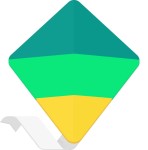
Google Family Link is a useful parental control app that helps you monitor your kid’s device usage and ensure they stay safe online. Here’s what you need to know to decide if it’s worth it for your family.
Pros:
- Privacy Notifications
- Free to Use
- Cross-Platform Availability
Cons:
- Limited Features on iOS
- No Text Monitoring
- Potential Workarounds
Key Features:
- Screen Time Management: Track and limit how long your child spends on specific apps. Set daily screen time limits to manage their overall device usage.
- Location Tracking: Use geo-location features to know where your kids are at all times.
- Purchase Blocking: Prevent your child from making unauthorized purchases on apps and games.
- Web Filtering: Block explicit sites or create an approved list of sites your child can access on Google Chrome.
Who Should Subscribe:
- Parents Who Want Basic Controls: If you need straightforward tools to manage screen time and app usage, Family Link is a good choice.
- Concerned About Online Safety: Parents looking to block inappropriate content and track their child’s location will find these features helpful.
- Budget-Conscious Families: Since it’s free, Family Link is an excellent option for those who want to avoid subscription fees.
Bottom Line: Google Family Link is a solid, free option for basic parental controls. It offers essential features like screen time limits, location tracking, and web filtering, making it easier to create a safe digital environment for your kids. While it lacks some advanced features and has limited functionality on iOS, it’s a great starting point for parents who want to manage their child’s online activity without spending extra money.
Google Family Link
Family Link helps build healthy digital habits with tools to monitor time, share location, and manage privacy settings.
Related Questions:
Is there a better app than Family Link?
Aura offers a more comprehensive digital security solution compared to Google Family Link. With robust parental controls and additional features like identity theft protection and antivirus, Aura better suits your goal of monitoring your child’s online activity and ensuring their safety. Therefore, Aura is the recommended choice in this scenario.
Is there a completely free parental control app?
Yes, there are several free parental control apps available. Google Family Link, for example, offers a range of parental control features at no cost. Additionally, some apps like OurPact offer a free version with limited features, while others may have certain features available for free but require a paid subscription for full functionality.
What is the downside of Bark app?
One downside of the Bark app is that it has no availability outside of the United States and Africa. Other than this, you can’t even look up their website from several regions. Furthermore, certain features, such as detailed browsing history and geofencing, are not available to Bark for anyone
How can I see everything on my child’s phone?
As a parent, to monitor everything on your child’s phone, you can use a parental control app like Bark, Qustodio, or OurPact. These apps offer comprehensive monitoring features, allowing you to track your child’s text messages, social media activity, web browsing history, and app usage. Simply install the app on your child’s device and pair it with your own to access detailed insights into their phone usage via a user-friendly dashboard.
Best Parental Control App Final Summary
That’s our list for now.
When it comes to choosing the best parental control app for your family, it’s essential to consider your specific needs and preferences. Apps like Aura and Bark offer comprehensive digital security features, making them ideal for parents concerned about online safety.
Google Family Link provides a simple and free option for basic parental controls, while OurPact and Qustodio offer a balance between features and affordability.
Ultimately, the best choice depends on factors such as the level of monitoring required, geographic location, and budget.
By carefully evaluating these factors, parents can select the right parental control app to keep their children safe online.
Do you know of any other great parental control app for monitoring real-time activity? Let us know in the comments below.