Contrary to popular belief, the PDF size you add to your page may negatively affect its ranking. How? The larger the PDF, the longer it will take to load. Sadly, most people will leave the site if loading takes over 3 seconds.
In the past, many content marketers joked about how an average goldfish’s attention span is 7 to 9 seconds and then made comparisons to online audiences. Well, we’re officially way below this standard.
Now, one of the ways to reduce your bounce/abandonment rate and improve retention is to improve the reactiveness of your website. There are many tools and tricks to help you, but if the PDF size is the problem, the path to the solution is pretty straightforward – you reduce PDF file size.
Reduce PDF File Size

Here’s how you reduce PDF file size most simply and effectively without compromising the quality.
We’ve rounded up 6 methods… let’s dive into these.
Optimize PDF File Size with “Save As” Function
Believe it or not, there’s a difference between the “Save” and “Save As” options. Unlike “Save,” which just overwrites the original, “Save As” actually makes an entirely new file.
In many programs, when you edit the file, the old file (as well as the log) is saved so you can undo the changes. This means that every time you use “Save,” you’re making your file bigger. In practice, this may not sound significant, but many PDF files uploaded to the website undergo many edits. This is why the end result ends up being significantly larger.
The solution is to use the “Save As” feature while editing and before uploading. The “Save As” feature will create a new file that is clean, optimised and you achieve a reduce PDF file size as well.
The main reason most people use the “Save” feature is that it’s more convenient. First, it gets you what you want in a single click. The “Save As” requires you to undergo several steps, like choosing the location where the duplicate file will be saved and choosing the new name for the file. If the file goes to the same folder, you need to rename it since it can’t be in the same format (same extension) and have the same name.
Then, you may have to delete one of the files or move it to a different folder to avoid confusion. Sure, the “Save” feature has its merits; however, when you reduce PDF file size, the “Save As” should be your go-to method.
Utilize Smallpdf for Efficient Compression
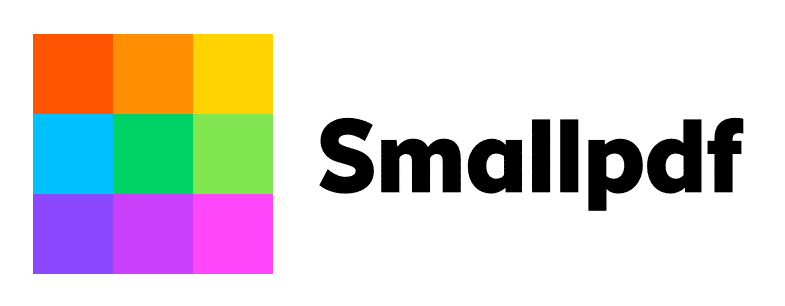
Compressing PDF files is a universal concern, so some developers have created tools capable of reducing PDF file size by up to 99%. In other words, you can try to compress PDF with Smallpdf and similar platforms.
Now, compressing is not a problem. The real issue lies in compressing while maintaining the quality. If the quality reduction is not an issue, then the above 99% mark is nothing odd. The reason why specialized compression tools are unique is that they allow you to control the compression level.
In other words, you get to choose how much compression you want and a chance to maintain the quality for as much as possible. At the very least, during the compression preparation, you will see precisely what changes you can expect. Transparency is a huge priority when it comes to the majority of these tools.
The most important thing to remember is that the original file doesn’t have to be ruined. Simply save the copy and see it for yourself. Suppose the result provides you with a suitable size and quality; great. If not, you can look for other options.
So, how does this compression work without ruining the quality? The process is fairly complex, but the bottom line is that it removes repetitive patterns and re-encodes heavy images. This doesn’t take long, and it’s often hard to notice. In fact, without previous knowledge of the work, it’s unlikely that a person will notice a difference.
A smaller file will also be easier to share. So, if you’re unsure about the result, you can send it to an outsider and see if they can tell the difference. This is a simple way to test out this method.
Analyze PDF Space Usage for Targeted Reduction
Auditing the usage of PDF space gives you an insight into the exact number of bytes used for specific document elements. In other words, you can see exactly how many bytes are used on images, fonts, and various forms. This gives you unique compression options that will minimally impact the document’s quality.
Sometimes, the solution is simple; you must figure out where to focus. If a single element of the file is problematic, then reducing the size of the entire file might be overkill. This is especially the case if the downgrade in quality is too severe. While you can avoid this by other means, unnecessarily reducing quality is never wise.
This command is usually under advanced optimisation. Here, you’ll find other options to optimise and reduce PDF file size. Speaking of which…
Streamline PDFs with Advanced Optimization Tools
The best thing about this concept is that you can do it in almost any PDF editor. In Adobe, for instance, you can just go to the “Save As Other” feature and pick “Optimised PDF.” You’ll choose “Advanced Optimisation,” under which you should select “Optimise PDF.” This is the whole process in one of the default PDF editors. As you can see, it doesn’t take too much time and effort.
Now, before you start the process, you will face several options. You’ll be able to pick the compression file type, the quality of the file, and many other options. Also, you can set up the audit to handle the following:
- Images
- Fonts
- Transparency
- Discard objects
- Discard user data
- Clean up
The audit process is somewhat different on platforms like Nitro or Foxit. Different, in this context, doesn’t mean more difficult. In fact, on both platforms, you can conduct a PDF audit in fewer steps.
The process lets you remove unwanted objects or embedded fonts and configure image settings.
Efficiently Compress Images for Reduced File Size
Previously, we’ve talked about auditing your PDF files to see what takes up the most space. What if you discover that, by far, the biggest problem is the images? Well, you can always try to compress them independently.
This is also useful when first making the document. If the image is too large, you can use an image compressor to reduce its size without compromising too much quality. This lets you start with a smaller file size, making it web-friendlier.
If there are a lot of images you need to compress, you may want to look for a file that allows the compression of multiple images simultaneously. Just remember that compressing is not all you have to do. Optimising PDF and web is a step that’s independent of this.
One more helpful piece of advice that you should follow is that the proper format affects the outcome. For instance, PNG is better for screenshots and images with text. JPEG is a format that’s generally better suited for everything else. This is because JPEG images lose some of the text quality.
Export PDFs with Reduced Size for Web-Friendly Sharing
Probably the first thing most people do when they need to reduce the size of their PDF file is looking for a PDF editor. Again, it comes down to your editor, but the process is simple.
You save the file as a duplicate and then find the “Reduce File Size” in the PDF optimizer tab. Still, the process is different for each editor.
The key thing to understand here is the difference between saving as PDF and exporting to PDF. Exporting gives you an image compression option and the ability to include metadata. Now, this is an option that needs to be selected. You will get to choose the image quality and whether you’ll need to use the password to open it.
PDF file encryption is another reason this format is so popular. Just remember that locking and unlocking PDF files also comes to the editor/compressor that you use. Ensure that the encryption in question and its procedures are up to your standards. Even with a good encrypted email provider, taking this extra precaution is essential.
While saving as PDF has some advantages, exporting is the right way to go if your priority is to reduce PDF file size.
In a Nutshell
PDF is a popular form for a reason. One of these reasons is the ability to customise and alter it without losing too much quality. Still, even if the quality reduction is necessary, it can be tolerable or barely noticeable. For this to work, you need to make sure that you pick the right tool/method.
Also, always save the old file to avoid unpleasant situations. Having an extra copy is your safeguard against mistakes.

