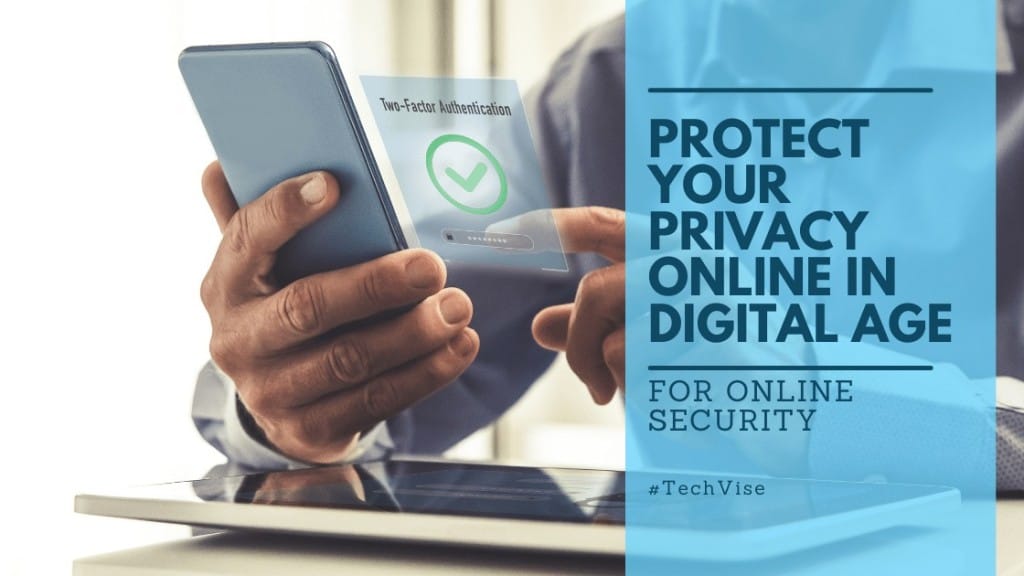All the great leaps in technology that have occurred in the past few years have revolved around the single concept of being able to swiftly share information.
So if you use technology for hours and are concerned about how much access do all these online companies have to your information here is a step-by-step guide on how to protect your privacy online, and all the things you can do to ensure that you are giving away just the right amount of information and not too much.
However, there is another side to this world wide information sharing platform that technology is building.
Every social media account you create, every app you download, every phone, computer, and other forms of technology you interact with are taking more and more information from you.
With the amount of hardware and software that an average person consumes in the modern-day and age, the assurance of safety for the information you provide to these outlets is becoming a bigger concern now than ever.
Protect Your Privacy
People are scared and rightfully so about how much of their information is swimming around in the massive piles of information that are being collected from all of these outlets and who might have access to it. This is actually where the concept of Digital Immunization cropped up.
Google Android Devices
Android software from Google is present on a large number of phones around the world, and hence, Google privacy settings are to be addressed first. Here are some steps to protect your privacy online if you are using android devices.
Search Data
Being a search engine first and foremost, the most common way Google collects data is by recording your searches and remembering the web pages you visit. This information is available on the account history page of Google privacy settings, and there you can opt to not save all this data.
App Permissions
While most of the apps that you download from the Google Playstore are considered safe but if you are uncomfortable giving them too much access to the information of your phone, the permissions given to these apps can be customized from your phone’s settings menu. The procedure can vary depending upon the android skin.
Location Information
Google maps is an incredibly useful tool; however, what most of us don’t know is that it keeps track of all the locations you’ve been in where your phone’s GPS was turned on. This is another form of information you may not be comfortable sharing and can be toggled off in the Google privacy settings.
To sync or not to sync
One of the most convenient services from android is its ability to sync your phone with your Google account. While it is full of convenience, it gives Google access to information such as your contact numbers and all the information you have saved regarding them, such as their address. It even gives Google access to your calendar and all the information you may have stored there. And this is only scratching the surface. So if you are not comfortable with sharing all this information an android phone does give you the option to un-sync your phone in the Google privacy settings or the settings menu of the phone.
Alexa
Amazon’s Alexa has been a popular entity ever since its emergence. It is a virtual assistant that responds to voice commands from people to perform different activities. Its AI in its most basic and advanced form, capable of cognitive abilities.
It can be connected to any smart piece of tech, such as smart home systems and help you control your surroundings with simple voice commands.
However, there has been some controversy regarding the privacy issue with Alexa. There were reports that the virtual assistant was recording voices in its environment and that the employees at Amazon were listening to these recordings.
If you happen to have an Alexa nearby and are concerned about who could be on the other end listening here is how you can change Alexa privacy settings to ensure that nobody has a track of your conversations with or around Alexa.
Alexa Privacy Settings
You can prohibit Alexa’s ability to record voices in its surroundings by using the Alexa privacy settings in the Alexa app or on the website.
Website
• Click on Alexa privacy.
• Click on Manage how your data improves Alexa
• Turn “Help Improve Amazon Services and Develop New Features” off by using the toggle switch
• Confirm your decision
App
• Slide-out the menu
• Select Alexa privacy
• Tap on manage how your data improves Alexa
• Turn “Help Improve Amazon Services and Develop New Features” off by tapping on the switch
• Confirm your decision
Internet Browsers and Websites
The browsers and websites you visit also have a tendency of storing a good deal of information about you and whatever device you may be using to access them. There are several ways to limit the amount of information you provide to both of these.
- Websites
- Permissions
Websites require permissions from your browser to use certain components of your computer, laptop, or smartphone in order to provide all the services that the website offers. Amidst this can be permissions to access the information you are not comfortable with sharing such as location information. These permissions can be adjusted in all browsers, while all of them have a different interface. In Google Chrome this can be adjusted by clicking the icon to the left of the address bar, in Mozilla Firefox you can right-click on the page and select the view option to get to the permissions menu.
Use a Proxy
Using a proxy service will greatly limit the amount of information regarding your computer reaching the websites you are accessing. A proxy service will act as a middle man, the commands you wish to give to the website will be given to the proxy server which will push it forward, and in this way, the commands will be going from the proxy server, not your computer. Hence the website does not receive information such as your IP address and much more.
Internet Browsers
One of the easiest ways to ensure that your browser is not keeping track of your data through history, cookies, auto-fill data, or saved passwords is by using it in a private mode. This mode is provided by nearly all popular browser choices. Mozilla Firefox calls it the private mode while Google chrome calls it the incognito mode. In this mode, the browser does not keep track of any activity that you perform. History is not recorded, cookies and auto-fill data are not saved, and the session is not saved if the browser is closed.
Online Shopping
A cool way to protect your privacy and not get wrongly billed is to use merchant specific cards or sing-use cards when shopping online. The advantages are many, the cons are none (when compared to what could go wrong). We usuall suggest US Unlocked because they excel in privacy.
iOS Devices
While iOS devices are popular for their privacy, however, there is still a decent amount of data being taken from your phone or laptops with iOS on them by the company who owns them. So if you aren’t comfortable sharing your information here are some steps you can take to prevent your data going in the wrong hands or any hands for that matter.
Unsync your iPhone
iPhones are heavily synced to iCloud services with iCloud storing data that goes beyond just photos and videos; it includes messages, contacts emails, etc. This is information that you might now be comfortable with having on a cloud server, and so you can prevent that from happening by going into your phones settings menu and un-syncing it from your iCloud account.
Turn Off Cookies
Cookies are tiny files generated by many websites. These tiny files can contain sensitive information that, for example, might help you stay logged into an account even when you close the browser. This information in the wrong hands can be dangerous; hence disabling cookies is a very important step to protect yourself online. You can disable cookies by going into the privacy and security section of the browser and clicking on block cookies option that is available in all browsers.
Turn Off App Permissions
iOS apps, much like android apps, need certain permissions to work. These permissions can be managed from your settings menu by going into the privacy section and clicking on app permissions. If you find any app that is requesting permission to access the information you do not wish to share, you can toggle those permissions off.
While a good amount of your information will be floating about because that is the price to pay for living in this technology integrated world, you can still control a good bit of what is revealed and what is not by following these tips and any others like them that you may find.