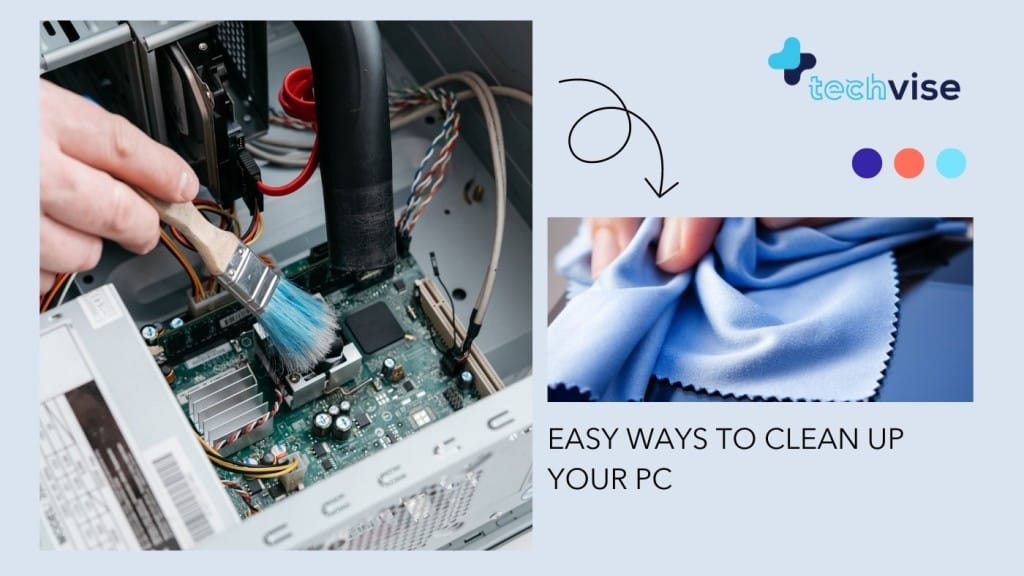Two weeks ago we did a post on the simplest ways to clean up your Mac. Well now we’re turning our attention to PCs. So get ready, because we’re about to do some spring cleaning on your PC. Cleaning up your PC is a little different than cleaning up a Mac, which can be good or bad based on your technology know-how.
How To Clean Up Your PC Quickly And Easily
Honestly speaking, there are only two ways to clean your PC; via software or manually.
1. Use A Cleaning Tool
If you don’t really know a whole lot about computers, then it will probably be best to stick to this option.
There are plenty of free online tools that will help improve your computer’s performance by deleting unwanted programs and scanning your computer for viruses. CCleaner is probably the most popular service for this, but there are plenty of others. PC Decrapifier is a good one too if you are looking to remove bloatware or useless programs you haven’t (and probably will never) use.
I know that if your PC is messed up then what you are looking for is a quick and reliable solution and, that is why I want you to try one of these that I have mentioned here.
Both of these softwares are free to use and also have a paid license as well. I recommend trying them out because they can clean your PC, uninstall softwares, defragment the hard drive, remove temporary files and registry, hardware analysis, real time protection, file recovery, system restore, start up cleaner and duplicate finder.
If however, you are one of those who want to do the cleaning yourself, then you should go for the second option; manual clean up
2. Manually Clean Up Your PC
There are many reasons why your computer’s performance may be slowing down, and thus there are several avenues to fix it. There are a few obvious options, such as deleting all the cookies in your web browser and keeping your OS up to date. Then there are things that are not so obvious. Allow me touch on a few of them.
There are a couple of things that you need to see to manually.
1. Uninstall programs that are of no or little use to you. Your control panel will have the uninstall program icon. Go over the list slowly and click uninstall on those that you don’t plan to use.
2. Clear the temporary files from the temporary folder. The path for the folder is – C:/Windows/temp
3. From your start menu, search for Defragment and Optimize Drives. You will need to defragment all the drives in your PC. What does it mean when your hard drive is fragmented? In layman’s terms, your computer’s files are jumbled and all over the place. Defragmenting your hard drive is basically taking all of your computer’s relevant files and putting them in one place. It’s basically just a fancy word for organizing. But, a fragmented hard drive can seriously mess with the load up times of certain programs, which is in turn killing your computer’s performance.
4. Download an anti-virus software and do a quick scan of your computer. Malware in all its forms can dramatically decrease your computer’s performance, and a good antivirus program can help you fight the problem. AVG is my personal favorite, but you can check out our list of the best malware removal tools.
5. Once you have performed all the 4 steps, run the malware / anti virus program and then your final step should be to restart your PC.
If however, everything I just described sounds too complicated or you’re not sure where to start, a WikiHow post should be able to do a great job at explaining what you need to do for everything I described above.
As you can see, cleaning up your PC isn’t a difficult process.
If you’re looking for ways to clean your laptop or desktop for germs and dust, we recommend alcohol swabs. Yes the ones used most commonly when applying a screen protector. Even if you want to clean Microsoft Surface Alcantra keyboard laptop, just use alcohol swabs (may be 5-10) depending on how dirty it has become, and your Alcantra will start looking and feeling better in no time!