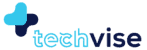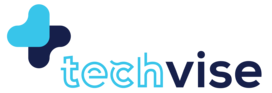Devices that are running on Google’s Android operating system tend to be very fast, something they are often praised for. That’s certainly the case if the device in question is new, but if it’s been a while since you took the plastic foil off, you may be experiencing some lag when opening apps or general sluggishness throughout your user experience. You shouldn’t get too worried, as this normally happens to devices which have been running for a long period of time. If you feel that your device just isn’t the same as it was when you first got it, you can use these helpful tips to speed up your device once again.
Release Internal Storage Space
One of the frequently encountered problems that tend to make your device sluggish is the low internal storage space. You probably installed a lot of applications or stored quite a bit of photos on your device. If not, maybe you were too enthusiastic on the music part and if not, well, you get the idea. To release internal storage, you need to do some uninstalling.
- Remove Seldom Used Apps
- Remove as many pictures and videos as possible
- Remove as many songs as possible
Before removing pictures, audio files and videos, do make a backup of them on your PC or an External Hard Drive so you don’t lose those things, but the important thing here is to empty the internal storage space of your device.
Its not difficult to remove apps, simply uninstall them via your settings or go to Google Play store app and uninstall apps in “My Apps” section.
Remove Widgets
Your device might speed up if the widgets are remove. See the problem might also be coming from the fact that you have too many widgets running on your home screen. A widget or two give the home screen a little style, but having a whole lot of them will drastically slow down your phone, as those widgets run on resources, which you have a limited number of.
Just drag them into the ‘Remove’ and they are gone.
Animations have to go
Those little animations that pop up when you do a transition are cool, but they add to slow response time and eat up a lot of your resources. To speed up your device, be sure to deactivate them. You can check your phone or launcher’s settings to see what you can change about the animations.
Clear Cache
This always breaks my heart. I love my cache; the more the merrier. But sadly, cached data takes space and if you are looking for ways to speed up your device, clearing this cache might be a good idea. So say there are important apps that you cant remove but they are also not in use so much, so clearing the cache for that individual app might be an excellent idea. Just go into the app’s info page and press clear cache.
If we want to wipe the cache of all apps, that too can be done. Go to settings on your device, and go into the storage page. Scroll down the list until you see the Cached data entry, and tap on it. You’ll see a pop-up telling you that you can clear out all cached data. Go ahead and say yes. Next time you open that app, the useful data will come right back…
Format SD Card
Formatting your SD card is also a good idea to speed up the device, How? Because a full SD card has repercussions too. This is for those who have an SD card inserted into their devices, if you dont, skip this part. For those who have an SD card on their units, backup the data on your PC or cloud storage and format your SD card.
Restart Device
This may sound rudimentary and probably old fashioned, but the good ol’ power button might be able to speed things for you by itself. Try restarting your device and giving it a clean slate. That might be all it really needs to get back in shape. But… even after doing all this, your device is behaving like an ill donkey… proceed to the next step.
Restore Factory Setting
Sometimes a fresh start is all that you need.
Resetting the device to factory data is a sad state of affairs – but going back to factory settings makes all the problems go away and returns your device to the same condition it was in when you first opened the box. All the firmware updates will stay intact but yes, text messages, maybe even WhatsApp messages and gallery items – everything that was not backed up in the cloud will be gone.
Hope these tips help you out. They helped my mom and dad both but yes I did have a little help with Super Clean.