Google may have products and services that are innovative, creative, or downright mundane; nevertheless, these are full of hidden gems and options mostly unexplored by the masses. This post is part of a series that will explore some of these gems and have people use them to make their lives easier. Here is a brief guide to help you setup Google Calendar with your mobile service provider’s service, SMS reminders.
- Log into Google Calendar and go to settings
- Within settings, choose mobile setup
- Choose country from the drop down menu
- Enter your mobile no. along with your country code and click Send Verification Code
- Wait for the verification code to come to your mobile. It generally comes within 5 minutes.
- Enter the verification code in the verification code text box and click Finish Setup
Voila! You are all set to receive SMS notifications.
In order to receive a notification/reminder on your phone, you need to create a calendar entry in Google Calendar and set it to receive SMS notifications. To do this, follow the steps below:
- Click Create and enter the name of your event
- Enter the date, duration and event details
- Once you are done, choose a reminder type. By default, Google Calendar is set with only email and Pop-up reminder types. However, since you have already added your mobile details, you will see a third reminder type called SMS.
- Choose SMS and enter your desired no. Make sure that you have also chosen minutes, hours, days or weeks from the drop down menu.
- You can set multiple reminders at no extra cost or hassle.
So far, I have used SMS reminders for Google Calender in Pakistan and United Kingdom, there were no extra charges and zero hassle in setting it up.
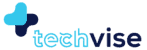
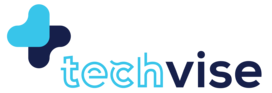
you might have a fantastic blog right here! would you prefer to make some invite posts on my blog?
Hey, yes sure..
Thanks Taylor. It is a work in progress 🙂
Hi, i read your blog occasionally and i own a similar one and i was just curious if you get a lot of spam feedback? If so how do you prevent it, any plugin or anything you can recommend? I get so much lately it’s driving me mad so any support is very much appreciated.
A better magazine theme will make the blog looks nicer:)
I’ll right away clutch your rss as I can not to find your e-mail subscription hyperlink or e-newsletter service. Do you’ve any? Kindly permit me know so that I may just subscribe. Thanks.