You probably didn’t know that when you’re laptop dies, your files aren’t necessarily lost & you can (with some help from wires) recover data from a dead laptop. The device may be blocked because of a software problem & your files aren’t accessible, but they are still there on your hard drive, safe and sound. Here are a few ways you can recover data from a dead Mac/Linux/Windows laptop.
Here we will discuss some methods on how to access files on old hard drive of Windows 10, 11 and other OS. We will also guide you on how to remove hard drive from laptop and of course how to recover data from crashed internal hard disk.
Method 1: Turn Your Hard Drive In To An External Drive – Windows/Linux
Remove the dead laptop’ s hard drive
First, take precautions. Unplug your device, turn it off, and finally, remove it completely. After you’ve done this, you can turn the device over. Notice how there are compartments screwed shut? One of them is for your hard drive. Check the laptop model for a scheme that will show you which one of those compartments is your laptop’s hard drive, then unscrew that particular one. I suggest you get hold of an iFixit toolkit to make removal easier.
Get a Disk Enclosure
If you don’t know what that is, it’s ok. But remember that its call a Disk Enclosure. It is an external device that you can use to transform your old hard drive to an external hard drive, by placing it on the hard drive disk enclosure. The connection is established through a USB port. Be sure that the hard drive model of your dead laptop and the disk enclosure you are about to buy is the same type, SATA 2.5/3.5, SSD for example. If you want to avoid the hassle and ensure universal use, I strongly suggest you get Universal Adapter or a Docking Station.
Connect Another Laptop
If you can; borrow another laptop using the same platform as your dead laptop, and use it to transfer the files from your old, dead device onto the new one. Make sure you have enough space in it before you copy your files over. If you decide to run a disk verification / disk check service on the old drive, then I suggest you connect a brand new Hard Drive and quickly copy over the files from the dead laptop’s drive to the new hard drive. Also, remember, it is best if you use two laptops with the same platform, but in the lack of another option, know that Linux can read Windows files.
Check Mac Compatibility
If you have a Mac and trying to read everything from a Windows drive, you can do that, but you can’t write. This is possible if you didn’t install another driver like NTFS3G or Paragon NTFS. You can mount the hard drive by using Disk Utilities. Don’t attempt any other process besides “mount”, as you may involuntarily erase your data.
Connect the Hard Drive to a Universal Adapter
By getting a hard drive adapter kit, you can insert the hard drive coming from your dead laptop or desktop directly to your new computer for transferring data via USB.
Connect it to a Working Computer
Connect the hard drive through a USB port to the computer that works. In some cases, the computer will open the drive for you once you connect it, but in others, it won’t. If you’ve connected your drive but it didn’t pop up on the screen, open it through My Computer. Additionally, try reconnecting the drive if it doesn’t appear in My Computer.
If that doesn’t work, the problems may be more complicated, and coming from your hardware, not software. In this case, you are better off calling a professional, although it will probably set you back a bit financially.
Here is a guide to using EaseUs software for recovery of data.
Method 2: Use The Old Hard Drive Within A PC – Windows/Linux
We don’t recommend using this method on computers running Windows 8
Get a Disk Enclosure
By getting a hard drive enclosure, you can insert the hard drive coming from your dead laptop directly into your desktop configuration. Watch out for models, The adapter model needs to match the model of the hard drive from the laptop.
Get a Compatible Computer
If you can, borrow desktop computer using the same platform as your dead laptop, and use it to transfer the files from your old, dead device onto the new one. Make sure you have enough space or add an external drive for extra memory, then copy your files by connecting the two devices. It is best if you use two computers with the same platform, but in lack of another option, know that Linux can read Windows files.
Remove the Dead Laptop HD
First, take precautions. Unplug your device, turn it off, and finally, remove it completely. After you’ve done this, you can turn the device over. Notice how there are compartments screwed shut? One of them is for your hard drive. Check your laptop model for a scheme that will show you which one of those compartments is your laptop’s hard drive, then unscrew that particular one.
Connect the Hard Drive
You will have to get out the disk enclosure’s connector plate, then, connect it to the hard drive. You will find out where exactly you will have to connect the enclosure by checking the hard drive for connector pins on side or the other. While having an IDE drive, remove the adapter on top of the interface, so you can properly connect the enclosure’s connector plate. You can also go check with the manual that probably came with the disk enclosure to get a better understanding. Make sure you set the hard drive to ‘slave’ for it to function properly.
Set the Desktop to Check the Drive
Power your desktop back up, and from the computer’s BIOS, go to IDEConfig or CMOSSettings, and change all four settings related to “master” and “slave” drives to auto detection.
Exit and Go Save your Files
Now you should reboot. After rebooting, go to My Computer, where you should see the hard drive available. Open it and transfer all the files you need from your dead laptop’s drive. If the drive doesn’t appear in My Computer, your problem might be technical, not from the software, and you will need professional help further.
Method 3: Recovering Data From Mac Hard Drive
This method is very efficient but sadly you can only use it if you have a Mac, so if you are a PC or Linux person, the method will not work for you. What you have to do basically is access your old files with the help of another computer (another Mac, because Apple doesn’t allow access to other devices than its own) which will recover data. Let’s take a look at the steps you need to follow to do just that.
Get a FireWire Cable
The first step is to get yourself the correct FireWire cable. These cables’ price is set in a range between $5 and $10 dollars, unless one side is a thunderbolt connector – if you can borrow one from someone else, even better. There is a variety of pin types (8,6 and 4) available so choose the one that is compatible with your Mac. To get the relevant hardware info on your Mac, click ‘Apple logo’ > ‘About This Mac’ > ‘System Information’.
Prepare Another Mac
After you got yourself the FireWire, you will need to borrow a Mac or if you have another one that is yours – even better. This is the machine which will help you recover the data. Check to make sure that you have enough extra space otherwise get yourself an external hard drive to copy your recovered data.
Connect Them Both
You probably saw this coming, but what we need you to do is connect your dead Mac computer to the working one via the FireWire. Don’t forget to turn off the working computer before you do this.
Restart The Working Mac
After you’ve connected the two devices you now need to restart the working Mac. When you are restarting it, you also need to press the “T” key, and the FireWire button should appear on the screen. What this will do is it will get the computer from Target Mode which will allow you not to only have access to the computer’s master drive, but also the dead Mac’s one. If you have the OS X 10.4 (Tiger) OS or later, the T key method won’t work for you. Instead, go to System Preferences, then click on Startup Disk and choose Target Mode. Restart the computer and it will work the same.
Access The Hard Drive
You now should have the hard drive on the desktop (view), and you need to access it. If the targeted drive is not on your desktop, this means that your Mac is dead because of actual physical damage. If this is the case, you will need professional help to get your data since the method won’t work. The assistance can be quite expensive, we have to warn you.
Copy The Working Files
Assuming everything is fine and you are able to access the dead Mac’s hard drive, what you have to do is quite simple. You just need to copy your desired files to the Working Mac’s hard drive or the external hard drive depending on where you want to store all the data. You have to be prepared for this process as it can take a couple of hours depending on the size of your data.
That’s It, Play It Safe
Just close the window to the dead laptop’s hard drive. If the method worked for you, it means that you won’t need any physical repairs and you will just need to re-install your OS and your laptop will be up and running in no time.
To interrupt the connection between the working Mac and the dead one, you just need to right click the hard drive and click on “Eject”.
People Also Ask
Can I recover files from a dead laptop?
How can I recover data from a laptop that won’t turn on?
How do I get files off a dead computer?
How do I get data off my old laptop hard drive?
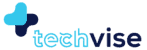
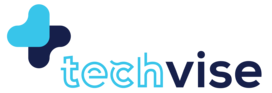
A few years ago I also had faced the same issue with my damaged laptop. That laptop had my years of data which i cannot afford to lose. I searched on google to get my data back from the damaged laptop and found a recommendation for Stellar Free data recovery software. First i read all the reviews and ratings given by existing the users, mostly reviews were positive and i decided to try this software. And i was happy that my decision was not wrong. With the help of Stellar free data recovery tool i got all my files back.
Also you can try this Recoverit for Mac, easily recover lost data from Mac computer, Memory Card, External Hard Drive, Digital Camera, Flash Drive and more
Hi
You can use USMTGUI offline for this. Simply copy the user profile:
Either by connecting the disk to another PC or booting on the USMTGUI Offline ISO.
Windows 10 won’t acknowledge another drive with an active boot partition on it; so how do you get around this if connecting it externally via USB? Keep in mind, it’s a laptop hard drive NTSF, so no jumpers to set to slave. It will show up in DISKMGMT as removable with “no media,” and you can assign drive letters, but it will never show up under Explorer.
For Mac Users, Stellar Phoenix Mac Data Recovery is a great tool to recover data.
Hey how can I get the data from my dead PC…?